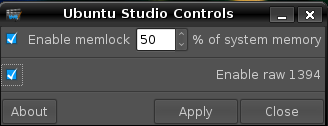UbuntuHelp:UbuntuStudioControlsHardy
来自Ubuntu中文
| 点击翻译: |
English |
请不要直接编辑翻译本页,本页将定期与来源同步。 |
This document is for Ubuntu Studio 8.04LTS Hardy Heron. For Ubuntu Studio Controls for the current Ubuntu Studio release please see UbuntuStudioControls for instructions and explanations. Ubuntu Studio Controls is a consolidated location where several audio/video system settings can be set including memlock and raw1394 (firewire) access.
Ubuntu Studio Controls Panel
To find the Ubuntu Studio Controls panel navigate to System -> Adminstration -> Ubuntu Studio Controls.
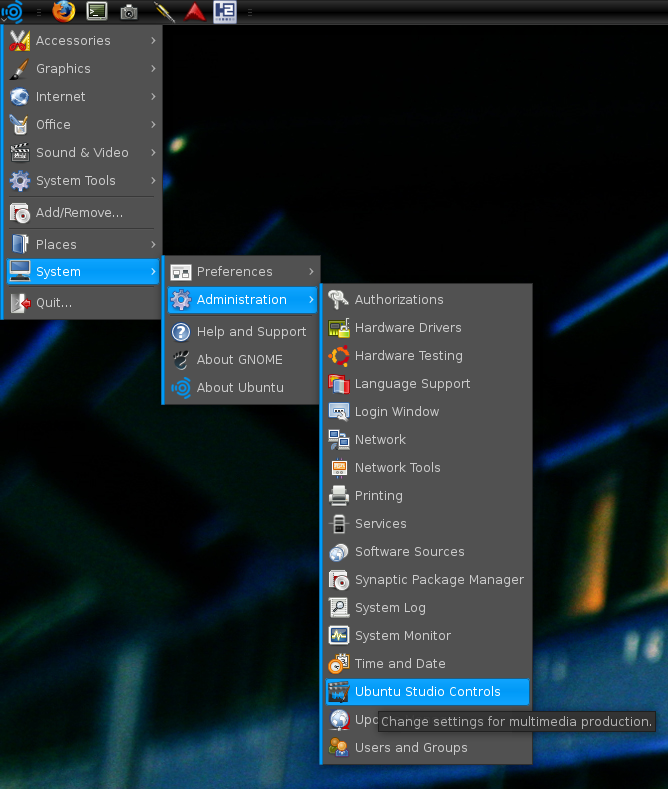 You will be asked for your password.
You will be asked for your password.
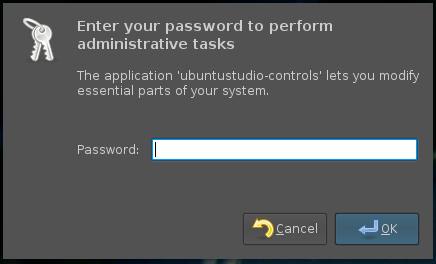 Then the Ubuntu Studio Controls panel will be displayed with all options unchecked.
Then the Ubuntu Studio Controls panel will be displayed with all options unchecked.
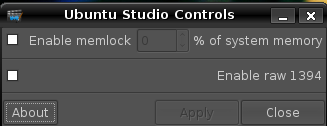
memlock
Dedicating locked memory via memlock setting to audio applications while using the -RT kernel can increase performance while reduce latency and xruns.
By default no memory is locked for audio applications.
To set memlock click to enable it and enter a percentage of available memory to lock for audio applications. This will modify the contents of the /etc/security/limits.conf file.
Jackaudio.org/faq suggests setting memlock to unlimited.
Florian Paul Schmidt's page suggests locking 50% of available memory.
The amount of memory you choose to lock could also be a function of how much memory you have available.
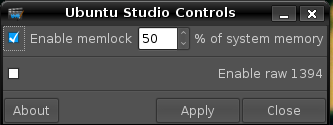
raw1394
Enabling raw1394 (IEEE 1394 aka firewire) access enables users to access hard drives, cameras, camcorders and sound cards without root permission. This is accomplished by changing /etc/udev/rules.d/40-permissions.rules.
By default permission for raw1394 access is restricted to root privileges.
N.B. This can be a security risk which is noted when you click to enable raw1394 access.
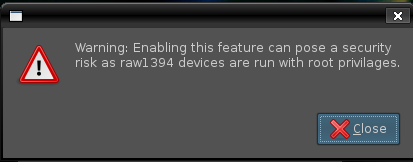
Saving Settings and Exiting
After moderating the settings click Apply and Close.