“UbuntuHelp:PSP”的版本间的差异
来自Ubuntu中文
小 (新页面: {{From|https://help.ubuntu.com/community/PSP}} {{Languages|UbuntuHelp:PSP}} This page explains how to use the Sony PSP (Playstation Portable) with Ubuntu. http://doc.ubuntu-fr.org/_medi...) |
小 |
||
| 第2行: | 第2行: | ||
{{Languages|UbuntuHelp:PSP}} | {{Languages|UbuntuHelp:PSP}} | ||
This page explains how to use the Sony PSP (Playstation Portable) with Ubuntu. | This page explains how to use the Sony PSP (Playstation Portable) with Ubuntu. | ||
| − | |||
| − | |||
http://doc.ubuntu-fr.org/_media/materiel/psp.jpg?cache=cache&w=373&h=144&end=.jpg | http://doc.ubuntu-fr.org/_media/materiel/psp.jpg?cache=cache&w=373&h=144&end=.jpg | ||
| − | |||
== General Use == | == General Use == | ||
| − | |||
==== Mounting your PSP ==== | ==== Mounting your PSP ==== | ||
| − | |||
Generally all you need to do to use your PSP is to plug the cable into a USB port. The PSP should be automatically recognised and appear on your GNOME desktop. | Generally all you need to do to use your PSP is to plug the cable into a USB port. The PSP should be automatically recognised and appear on your GNOME desktop. | ||
| − | |||
==== Unmounting/Ejecting your PSP ==== | ==== Unmounting/Ejecting your PSP ==== | ||
| − | |||
This is an important thing to do. | This is an important thing to do. | ||
When you have finished using your PSP, you must right click on it's icon and select eject before unplugging it. This ensures that any files being written to the PSP are permanently saved and informs any programs that may be using files on the device. | When you have finished using your PSP, you must right click on it's icon and select eject before unplugging it. This ensures that any files being written to the PSP are permanently saved and informs any programs that may be using files on the device. | ||
| − | |||
==== Troubleshooting ==== | ==== Troubleshooting ==== | ||
| − | |||
If your PSP is not automatically recognised: | If your PSP is not automatically recognised: | ||
[[UbuntuWiki:Self:UsbFlashDrives#head-ab629b186ed37bedcc58fca245969f4559f17438|Usb Troubleshooting]] | [[UbuntuWiki:Self:UsbFlashDrives#head-ab629b186ed37bedcc58fca245969f4559f17438|Usb Troubleshooting]] | ||
| − | |||
== Video Encoding == | == Video Encoding == | ||
=== PSPVC === | === PSPVC === | ||
PSPVC (Playstation Portable Video Convertor) is a FFMPEG front-end to convert video files for the PSP. | PSPVC (Playstation Portable Video Convertor) is a FFMPEG front-end to convert video files for the PSP. | ||
| − | |||
http://doc.ubuntu-fr.org/_media/materiel/pspvc_02.png?w=&h=&cache=cache&end=.png | http://doc.ubuntu-fr.org/_media/materiel/pspvc_02.png?w=&h=&cache=cache&end=.png | ||
| − | |||
==== Installation ==== | ==== Installation ==== | ||
| − | + | * No package is available in the repositories yet, you will have to compile it manually | |
| − | + | * Download the .tar.gz archive from the official website: http://pspvc.sourceforge.net | |
| − | + | * Uncompress the archive in a directory | |
| − | + | * First you need to install the dependencies: | |
| − | + | ||
| − | + | ||
| − | + | ||
| − | + | ||
<pre><nowiki> | <pre><nowiki> | ||
sudo apt-get install nasm libfaac-dev libxvidcore-dev libgtk2.0-dev liba52-dev | sudo apt-get install nasm libfaac-dev libxvidcore-dev libgtk2.0-dev liba52-dev | ||
</nowiki></pre> | </nowiki></pre> | ||
| − | + | * Then go to the uncompressed directory and begin the installation: | |
| − | + | ||
<pre><nowiki> | <pre><nowiki> | ||
sudo ./install.sh | sudo ./install.sh | ||
</nowiki></pre> | </nowiki></pre> | ||
| − | |||
==== Use ==== | ==== Use ==== | ||
| − | + | * to launch the program, type in a terminal: | |
| − | + | ||
<pre><nowiki> | <pre><nowiki> | ||
pspvc | pspvc | ||
</nowiki></pre> | </nowiki></pre> | ||
| − | + | * the mpeg4 videos goes to MP_ROOT/100MNV01 and the H264 videos to MP_ROOT/100ANV01 | |
| − | + | ||
| − | + | ||
== PSP Manager == | == PSP Manager == | ||
=== qPSP === | === qPSP === | ||
QPSPManager is a PBP File manager for Linux. It's intended to use as a user friendly GUI to the known tedious pack and unpack processes of the PSP PBP files, directory generation and further copy into the PSP, in order to execute those binary files in PSPs with firmware 1.50. | QPSPManager is a PBP File manager for Linux. It's intended to use as a user friendly GUI to the known tedious pack and unpack processes of the PSP PBP files, directory generation and further copy into the PSP, in order to execute those binary files in PSPs with firmware 1.50. | ||
| − | |||
QPSPManager automates this process to make it a simple task to the end user, who will only have to select a PBP file and the PSP directory, leaving all other tasks to the program. It also provides some other cool features such as selecting custom PNG, PMF and AT3 files to use as an icon or background in the PSP menu. | QPSPManager automates this process to make it a simple task to the end user, who will only have to select a PBP file and the PSP directory, leaving all other tasks to the program. It also provides some other cool features such as selecting custom PNG, PMF and AT3 files to use as an icon or background in the PSP menu. | ||
| − | |||
QPSPManager also allows the user to backup the savegames to the computer and copy those savegames later to the PSP. | QPSPManager also allows the user to backup the savegames to the computer and copy those savegames later to the PSP. | ||
| − | |||
http://qpspmanager.sourceforge.net/screenshots/savegamewindow.png | http://qpspmanager.sourceforge.net/screenshots/savegamewindow.png | ||
| − | |||
==== Installation ==== | ==== Installation ==== | ||
| − | + | * No package is available in the repositories yet, you will have to compile it manually | |
| − | + | * Download the .tar.gz archive from the official website: http://qpspmanager.sourceforge.net | |
| − | + | * Uncompress the archive on the Desktop | |
| − | + | * First you need to install the dependencies: | |
| − | + | ||
| − | + | ||
| − | + | ||
| − | + | ||
<pre><nowiki> | <pre><nowiki> | ||
sudo apt-get install qt3-dev-tools libqt3-mt-dev | sudo apt-get install qt3-dev-tools libqt3-mt-dev | ||
</nowiki></pre> | </nowiki></pre> | ||
| − | + | * Open a terminal, go to uncompressed directory then in the src directory | |
| − | + | ||
<pre><nowiki> | <pre><nowiki> | ||
cd ~/Desktop/qpspmanager-1.3/src | cd ~/Desktop/qpspmanager-1.3/src | ||
</nowiki></pre> | </nowiki></pre> | ||
| − | + | * Then you need to compile and install the program: | |
| − | + | ||
<pre><nowiki> | <pre><nowiki> | ||
qmake | qmake | ||
</nowiki></pre> | </nowiki></pre> | ||
| − | |||
<pre><nowiki> | <pre><nowiki> | ||
make | make | ||
</nowiki></pre> | </nowiki></pre> | ||
| − | |||
<pre><nowiki> | <pre><nowiki> | ||
sudo make install | sudo make install | ||
</nowiki></pre> | </nowiki></pre> | ||
| − | + | Unfortunetly the last step doesn't work for everyone (make install). Instead a QPSPManager executable file is made in the bin directory. | |
| − | + | You can then copy this to /usr/local/bin yourself. | |
==== Use ==== | ==== Use ==== | ||
| − | + | * to launch the program, type in a terminal: | |
| − | + | ||
<pre><nowiki> | <pre><nowiki> | ||
qpspmanager | qpspmanager | ||
2007年11月30日 (五) 21:09的版本
This page explains how to use the Sony PSP (Playstation Portable) with Ubuntu.

目录
General Use
Mounting your PSP
Generally all you need to do to use your PSP is to plug the cable into a USB port. The PSP should be automatically recognised and appear on your GNOME desktop.
Unmounting/Ejecting your PSP
This is an important thing to do. When you have finished using your PSP, you must right click on it's icon and select eject before unplugging it. This ensures that any files being written to the PSP are permanently saved and informs any programs that may be using files on the device.
Troubleshooting
If your PSP is not automatically recognised: Usb Troubleshooting
Video Encoding
PSPVC
PSPVC (Playstation Portable Video Convertor) is a FFMPEG front-end to convert video files for the PSP.
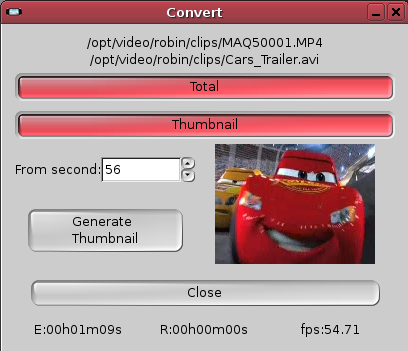
Installation
- No package is available in the repositories yet, you will have to compile it manually
- Download the .tar.gz archive from the official website: http://pspvc.sourceforge.net
- Uncompress the archive in a directory
- First you need to install the dependencies:
sudo apt-get install nasm libfaac-dev libxvidcore-dev libgtk2.0-dev liba52-dev
- Then go to the uncompressed directory and begin the installation:
sudo ./install.sh
Use
- to launch the program, type in a terminal:
pspvc
- the mpeg4 videos goes to MP_ROOT/100MNV01 and the H264 videos to MP_ROOT/100ANV01
PSP Manager
qPSP
QPSPManager is a PBP File manager for Linux. It's intended to use as a user friendly GUI to the known tedious pack and unpack processes of the PSP PBP files, directory generation and further copy into the PSP, in order to execute those binary files in PSPs with firmware 1.50.
QPSPManager automates this process to make it a simple task to the end user, who will only have to select a PBP file and the PSP directory, leaving all other tasks to the program. It also provides some other cool features such as selecting custom PNG, PMF and AT3 files to use as an icon or background in the PSP menu.
QPSPManager also allows the user to backup the savegames to the computer and copy those savegames later to the PSP.

Installation
- No package is available in the repositories yet, you will have to compile it manually
- Download the .tar.gz archive from the official website: http://qpspmanager.sourceforge.net
- Uncompress the archive on the Desktop
- First you need to install the dependencies:
sudo apt-get install qt3-dev-tools libqt3-mt-dev
- Open a terminal, go to uncompressed directory then in the src directory
cd ~/Desktop/qpspmanager-1.3/src
- Then you need to compile and install the program:
qmake
make
sudo make install
Unfortunetly the last step doesn't work for everyone (make install). Instead a QPSPManager executable file is made in the bin directory. You can then copy this to /usr/local/bin yourself.
Use
- to launch the program, type in a terminal:
qpspmanager