“UbuntuHelp:GutsyUpgrades”的版本间的差异
来自Ubuntu中文
小 |
小 |
||
| 第2行: | 第2行: | ||
{{Languages|UbuntuHelp:GutsyUpgrades}} | {{Languages|UbuntuHelp:GutsyUpgrades}} | ||
#title Upgrading to Ubuntu 7.10 | #title Upgrading to Ubuntu 7.10 | ||
| + | {|border="1" cellspacing="0" | ||
| + | | https://help.ubuntu.com/community/IconsPage?action=AttachFile&do=get&target=IconDialog-Warning1.png || This page is outdated as Gutsy Gibbon has reached End of Life. Please see [[UbuntuHelp:EOLUpgrades|EOLUpgrades]] instead. | ||
| + | |} | ||
| + | <<Include(Tag/Unsupported)>> | ||
This document gives instructions on upgrading existing Ubuntu installs to Ubuntu 7.10 (codename "Gutsy Gibbon"). Ubuntu 7.10 is a supported version of the Ubuntu operating system, although not the most recent release. The common name given to this release from the time of its early development was "Gutsy Gibbon". | This document gives instructions on upgrading existing Ubuntu installs to Ubuntu 7.10 (codename "Gutsy Gibbon"). Ubuntu 7.10 is a supported version of the Ubuntu operating system, although not the most recent release. The common name given to this release from the time of its early development was "Gutsy Gibbon". | ||
=== Before you start === | === Before you start === | ||
Before upgrading it is recommended that you read the [[UbuntuWiki:GutsyGibbon/ReleaseNotes|release|notes]] for Ubuntu 7.10, which document caveats and workarounds for known issues in this version. | Before upgrading it is recommended that you read the [[UbuntuWiki:GutsyGibbon/ReleaseNotes|release|notes]] for Ubuntu 7.10, which document caveats and workarounds for known issues in this version. | ||
'''Note:''': upgrading to 7.10 is supported from version 7.04 only. If you are currently running a version of Ubuntu other than Ubuntu 7.04, please see [[UbuntuHelp:UpgradeNotes|UpgradeNotes]] for information on how to upgrade. | '''Note:''': upgrading to 7.10 is supported from version 7.04 only. If you are currently running a version of Ubuntu other than Ubuntu 7.04, please see [[UbuntuHelp:UpgradeNotes|UpgradeNotes]] for information on how to upgrade. | ||
| + | '''And another Note:''': network upgrades from version 7.04 feisty are difficult now that feisty is not hosted on archive.ubuntu.com. See [https://bugs.launchpad.net/ubuntu/+source/update-manager/+bug/153980/comments/81 this launchpad comment] for a workaround. | ||
| + | '''And one more:''' Ubuntu 7.10 reached EOL in April 2009, and network upgrades no longer appear to work at all; you need to download and burn the alternate install CD from [http://old-releases.ubuntu.com/releases/gutsy/ here] and upgrade off that. See [http://ubuntuforums.org/showthread.php?p=7167646#post7167646] for discussion. | ||
==== Fully updating 7.04 ==== | ==== Fully updating 7.04 ==== | ||
Before upgrading to Ubuntu 7.10, you should make sure Ubuntu 7.04 is fully up to date. Ubuntu 7.04 does not have ongoing support and has now been removed from the normal archives and mirrors, but its packages are still available if you add these lines to your <code><nowiki>/etc/apt/sources.list</nowiki></code> file: | Before upgrading to Ubuntu 7.10, you should make sure Ubuntu 7.04 is fully up to date. Ubuntu 7.04 does not have ongoing support and has now been removed from the normal archives and mirrors, but its packages are still available if you add these lines to your <code><nowiki>/etc/apt/sources.list</nowiki></code> file: | ||
| 第11行: | 第17行: | ||
deb http://old-releases.ubuntu.com/ubuntu/ feisty main restricted universe multiverse | deb http://old-releases.ubuntu.com/ubuntu/ feisty main restricted universe multiverse | ||
deb http://old-releases.ubuntu.com/ubuntu/ feisty-updates main restricted universe multiverse | deb http://old-releases.ubuntu.com/ubuntu/ feisty-updates main restricted universe multiverse | ||
| − | deb http://old-releases.ubuntu.com/ubuntu/ feisty-security main restricted universe multiverse | + | deb http://old-releases.ubuntu.com/ubuntu/ feisty-security main restricted universe multiverse |
| + | deb http://old-releases.ubuntu.com/ubuntu/ feisty-backports main restricted universe multiverse | ||
| + | deb http://old-releases.ubuntu.com/ubuntu/ feisty-backports main/debian-installer | ||
| + | deb-src http://old-releases.ubuntu.com/ubuntu/ feisty-backports main restricted universe multiverse | ||
| + | |||
</nowiki></pre> | </nowiki></pre> | ||
| + | don't forget to comment out all others source entries | ||
=== Network upgrade for Ubuntu desktops (recommended) === | === Network upgrade for Ubuntu desktops (recommended) === | ||
You can upgrade over the network with the following procedure. | You can upgrade over the network with the following procedure. | ||
| 第18行: | 第29行: | ||
https://help.ubuntu.com/community/GutsyUpgrades?action=AttachFile&do=get&target=update-manager.png | https://help.ubuntu.com/community/GutsyUpgrades?action=AttachFile&do=get&target=update-manager.png | ||
| + | (If you don't see "Update Manager" in the list, then first launch the Synaptic Package Manager and install the "update-manager" package.) | ||
<ol><li>Click the '''Check''' button to check for new updates. | <ol><li>Click the '''Check''' button to check for new updates. | ||
</li><li>A message will appear informing you of the availability of the new release.</li></ol> | </li><li>A message will appear informing you of the availability of the new release.</li></ol> | ||
| 第23行: | 第35行: | ||
https://help.ubuntu.com/community/GutsyUpgrades?action=AttachFile&do=get&target=update-manager-upgrade.png | https://help.ubuntu.com/community/GutsyUpgrades?action=AttachFile&do=get&target=update-manager-upgrade.png | ||
<ol><li>Click '''Upgrade'''. | <ol><li>Click '''Upgrade'''. | ||
| − | </li><li>Follow the on-screen instructions.</li></ol> | + | </li><li>Follow the on-screen instructions. |
| + | </li><li>When the update manager ask to change all the feisty entries to gutsy in your software channels, modify your <code><nowiki>/etc/apt/sources.list</nowiki></code> file: comment out all the previous inserted lines and uncomment the lines previously commented, save the file than choose yes rewrite the software channels from the update manager ad follow the on-screen instructions.</li></ol> | ||
=== Network upgrade for Kubuntu desktops (recommended) === | === Network upgrade for Kubuntu desktops (recommended) === | ||
| 第47行: | 第60行: | ||
</li><li>Follow the on-screen instructions.</li></ol> | </li><li>Follow the on-screen instructions.</li></ol> | ||
| + | Note: If upgrading from 7.04, you may need to comment out your regular feisty repositories in the sources.list before running the do-release-upgrade. After the upgrade begins it will ask if it is safe to overwrite the sources.list. Before you enter 'y' for Yes, open a new console and uncomment those feisty repositories in your sources.list file. | ||
=== Upgrading using the alternate CD/DVD === | === Upgrading using the alternate CD/DVD === | ||
Use this method if the system being upgraded is not connected to the Internet. | Use this method if the system being upgraded is not connected to the Internet. | ||
| 第60行: | 第74行: | ||
kdesu "sh /cdrom/cdromupgrade" | kdesu "sh /cdrom/cdromupgrade" | ||
</nowiki></pre> | </nowiki></pre> | ||
| + | You will not see the upgrade option if you BOOT this CD. To upgrade, boot your machine normally, then insert the CD. | ||
---- | ---- | ||
| − | |||
[[category:UbuntuHelp]] | [[category:UbuntuHelp]] | ||
2009年5月12日 (二) 17:03的版本
| 点击翻译: |
English |
请不要直接编辑翻译本页,本页将定期与来源同步。 |
- title Upgrading to Ubuntu 7.10
| |
This page is outdated as Gutsy Gibbon has reached End of Life. Please see EOLUpgrades instead. |
<<Include(Tag/Unsupported)>> This document gives instructions on upgrading existing Ubuntu installs to Ubuntu 7.10 (codename "Gutsy Gibbon"). Ubuntu 7.10 is a supported version of the Ubuntu operating system, although not the most recent release. The common name given to this release from the time of its early development was "Gutsy Gibbon".
目录
Before you start
Before upgrading it is recommended that you read the release|notes for Ubuntu 7.10, which document caveats and workarounds for known issues in this version. Note:: upgrading to 7.10 is supported from version 7.04 only. If you are currently running a version of Ubuntu other than Ubuntu 7.04, please see UpgradeNotes for information on how to upgrade. And another Note:: network upgrades from version 7.04 feisty are difficult now that feisty is not hosted on archive.ubuntu.com. See this launchpad comment for a workaround. And one more: Ubuntu 7.10 reached EOL in April 2009, and network upgrades no longer appear to work at all; you need to download and burn the alternate install CD from here and upgrade off that. See [1] for discussion.
Fully updating 7.04
Before upgrading to Ubuntu 7.10, you should make sure Ubuntu 7.04 is fully up to date. Ubuntu 7.04 does not have ongoing support and has now been removed from the normal archives and mirrors, but its packages are still available if you add these lines to your /etc/apt/sources.list file:
deb http://old-releases.ubuntu.com/ubuntu/ feisty main restricted universe multiverse deb http://old-releases.ubuntu.com/ubuntu/ feisty-updates main restricted universe multiverse deb http://old-releases.ubuntu.com/ubuntu/ feisty-security main restricted universe multiverse deb http://old-releases.ubuntu.com/ubuntu/ feisty-backports main restricted universe multiverse deb http://old-releases.ubuntu.com/ubuntu/ feisty-backports main/debian-installer deb-src http://old-releases.ubuntu.com/ubuntu/ feisty-backports main restricted universe multiverse
don't forget to comment out all others source entries
Network upgrade for Ubuntu desktops (recommended)
You can upgrade over the network with the following procedure.
- Open System -> Administration -> Update Manager.
 (If you don't see "Update Manager" in the list, then first launch the Synaptic Package Manager and install the "update-manager" package.)
(If you don't see "Update Manager" in the list, then first launch the Synaptic Package Manager and install the "update-manager" package.)
- Click the Check button to check for new updates.
- A message will appear informing you of the availability of the new release.
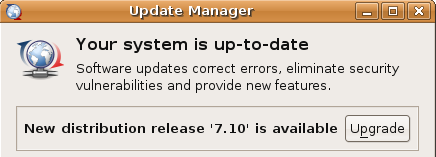
- Click Upgrade.
- Follow the on-screen instructions.
- When the update manager ask to change all the feisty entries to gutsy in your software channels, modify your
/etc/apt/sources.listfile: comment out all the previous inserted lines and uncomment the lines previously commented, save the file than choose yes rewrite the software channels from the update manager ad follow the on-screen instructions.
Network upgrade for Kubuntu desktops (recommended)
You can upgrade over the network with the following procedure. Follow the pictures at http://kubuntu.org/~jriddell/kubuntu-upgrade
- Open the Adept Manager by going to KMenu -> System -> Adept Manager (Manage Packages).
- In Adept, go to Adept -> Manage Repositories
- Enable the "Recommended updates" and "Pre release updates" repository, close and reload
- If your system is up to date, the upgrade wizard will be offered after you click "Fetch Updates" via the "Version Upgrade" button, else..
- Press the Full Upgrade button.
- Press the Apply Changes button.
- Once the packages are installed, exit the Adept Manager (Adept -> Quit).
- Repeat the initial steps (1-3).
Network upgrade for Ubuntu servers (recommended)
If you run an Ubuntu server, you should use the new server upgrade system.
- Install `update-manager-core` if it is not already installed:
sudo aptitude install update-manager-core
- Launch the upgrade tool:
sudo do-release-upgrade
- Follow the on-screen instructions.
Note: If upgrading from 7.04, you may need to comment out your regular feisty repositories in the sources.list before running the do-release-upgrade. After the upgrade begins it will ask if it is safe to overwrite the sources.list. Before you enter 'y' for Yes, open a new console and uncomment those feisty repositories in your sources.list file.
Upgrading using the alternate CD/DVD
Use this method if the system being upgraded is not connected to the Internet.
- Download and burn the alternate installation CD.
- Insert it into your CD-ROM drive.
- A dialog will be displayed offering you the opportunity to upgrade using that CD.
- Follow the on-screen instructions.
gksu "sh /cdrom/cdromupgrade"
Or in Kubuntu run the following command using `Alt+F2`:kdesu "sh /cdrom/cdromupgrade"
You will not see the upgrade option if you BOOT this CD. To upgrade, boot your machine normally, then insert the CD.