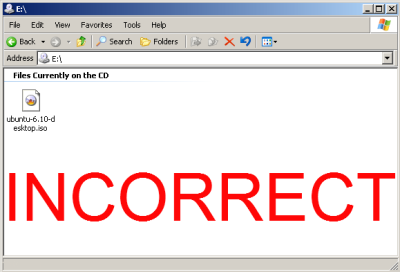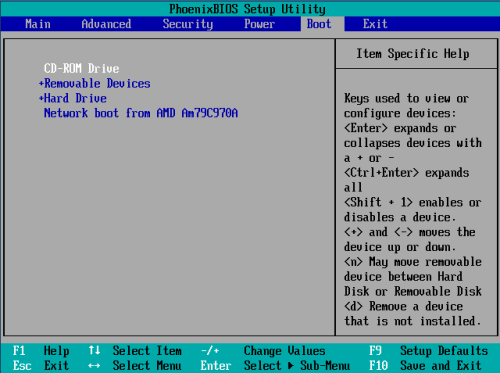“UbuntuHelp:BootFromCD/zh”的版本间的差异
来自Ubuntu中文
(→BIOS is not set to boot from CD or DVD drive) |
|||
| (未显示4个用户的19个中间版本) | |||
| 第1行: | 第1行: | ||
| − | + | {{From|https://help.ubuntu.com/community/BootFromCD}} {{Translator|ekeng}} {{Verifier|onionskin}} {{Languages|UbuntuHelp:BootFromCD}} | |
| − | {{From|https://help.ubuntu.com/community/BootFromCD}} | + | |
| − | {{Translator|ekeng}} | + | |
| − | {{Languages| | + | |
| − | + | ||
| + | <br> | ||
== 从光盘启动的常见问题 == | == 从光盘启动的常见问题 == | ||
| − | + | 当要从光盘安装 Ubuntu 或试用当前版本的 Ubuntu 时,您的计算机需要能够从光盘启动。通常只要将光盘放入光驱里,然後重启计算机就可以了。有时可能会出现问题,或出现意外情况。这里列出了一些常见的问题以及解决方法。 | |
=== 光盘没有准确刻录 === | === 光盘没有准确刻录 === | ||
| − | + | 请检查并确定您的光盘被准确地刻录了。如果您用的是从 [https://shipit.ubuntu.com Ubuntu ShipIt] 寄来的光盘,就没有必要担心这个了。如果您从 [http://www.ubuntu.com/download/ Ubuntu 官方下载页]下载的ISO镜像还没刻录,请点击这里:[https://help.ubuntu.com/community/BurningIsoHowto 如何刻录ISO镜像]。 | |
| − | + | 在您的当前操作系统打开您刻录的光盘,您应该会看到多个目录和文件,而不是单个的.iso文件。如果您浏览光盘时只看到单个的.iso文件,那就是刻录方式错误,您应该按这里的方法[https://help.ubuntu.com/community/BurningIsoHowto 如何刻录ISO镜像]重新刻录。 | |
| − | + | ||
* 正确的光盘文件 | * 正确的光盘文件 | ||
| − | + | ||
| − | * 错误的光盘文件(您应该按这里的方法[https://help.ubuntu.com/community/BurningIsoHowto | + | https://help.ubuntu.com/community/BootFromCD?action=AttachFile&do=get&target=correctcd.png |
| − | 重新刻录 | + | |
| − | ) | + | * 错误的光盘文件(您应该按这里的方法[https://help.ubuntu.com/community/BurningIsoHowto 如何刻录ISO镜像]重新刻录) |
| − | + | ||
| + | https://help.ubuntu.com/community/BootFromCD?action=AttachFile&do=get&target=incorrectcd.png | ||
=== BIOS 没有设置成从光盘启动 === | === BIOS 没有设置成从光盘启动 === | ||
| + | 一些计算机是直接从硬盘启动的。很简单,进入 BIOS,设定从 CD-ROM 启动,并要确定它启动次序在硬盘启动之前。 | ||
| − | + | 通常进入 BIOS 的方法是在计算机启动是按 DELETE 键(这似乎成为标准了)。在其他老式机上是用不同的键或组合键,例如 ESC, F1, F2, F10, Ctrl-Esc, Alt-Esc, Ctrl-Alt-Esc, Ctrl-Alt-Enter, Ins 甚至其他键。您需要一直按着或者按多次。了解细节的最好方法是参看用户手册或查看产品网站。 | |
| − | + | * 常见的启动 BIOS 界面(注意 'press DEL to enter SETUP'这行信息) | |
| − | + | https://help.ubuntu.com/community/BootFromCD?action=AttachFile&do=get&target=poweronbios.jpg | |
| − | + | ||
| − | * | + | * 一个典型 BIOS 启动菜单界面 |
| − | + | ||
| − | === | + | https://help.ubuntu.com/community/BootFromCD?action=AttachFile&do=get&target=biosbootmenu.png |
| − | + | === 计算机需要你按下某个键便可以设置从 CD 启动 === | |
| − | + | 某些计算机要求你按下一个键使它能够从 CD 驱动器启动,最好的帮助信息是从你的计算机手册或计算机制造厂商网站获得。也可以尝试以下几个常用的键。 | |
| − | + | 苹果计算机或其它计算机: 重新启动后按下 C 键。 | |
| − | + | 东芝 Toshiba, IBM 或其它计算机: 重新启动后按 F12 进入启动菜单[boot menu]并选择CD-ROM。 | |
| + | 其它个人计算机: 重新启动后按 TAB 键进入启动菜单[boot menu]并选择。 | ||
| − | + | <br> | |
| − | + | https://help.ubuntu.com/community/BootFromCD?action=AttachFile&do=get&target=escbiosbootmenu.png | |
| − | + | === 当一台计算机拥有多个 CD/DVD 驱动器时 === | |
| − | + | 某些计算机当拥有超过两个或两个以上的 CD/DVD 驱动器时,这台计算机只允许启动一个 CD/DVD 驱动器,所以请重新启动计算机并尝试一下分别从不同的驱动器启动。 | |
| − | + | === BIOS 中没有设置从 CD/DVD 驱动器启动的选项 === | |
| + | 您可以下载 [http://en.wikipedia.org/wiki/RaWrite2 rawrite2.exe] (可在 DOS 3.2 或更高版本中运行) 和 Smart Boot Manager sbm.bin(用 google 搜索或从你的 Ubuntu CD 的安装目录) 并拷贝到同一个文件夹。准备一张空白软盘,插入软盘驱动器并运行 rawrite2.exe。然后用这个程序生成后的软盘,插入无法从CD启动的计算机。确认您的 BIOS 设置成从软盘启动并启动计算机。然后会出现一个菜单,选择 CD-ROM 并按回车[Enter],就可从 CD 启动。 | ||
| − | === CD | + | === CD 驱动器不支持从 CD 启动 (老式驱动器) === |
| − | + | 一些老的驱动器不支持从 CD 启动,您可以买一个新的或者借一个,也可以尝试按上述 'BIOS 中没有设置从CD/DVD驱动器启动的选项' 的方法来解决问题。 | |
---- | ---- | ||
| − | [[ | + | [[Category:CategoryDocumentation]] [[Category:UbuntuHelp]] |
| − | + | ||
| − | [[ | + | |
2007年12月28日 (五) 14:29的最新版本
| 点击翻译: |
English • 中文 |
目录
从光盘启动的常见问题
当要从光盘安装 Ubuntu 或试用当前版本的 Ubuntu 时,您的计算机需要能够从光盘启动。通常只要将光盘放入光驱里,然後重启计算机就可以了。有时可能会出现问题,或出现意外情况。这里列出了一些常见的问题以及解决方法。
光盘没有准确刻录
请检查并确定您的光盘被准确地刻录了。如果您用的是从 Ubuntu ShipIt 寄来的光盘,就没有必要担心这个了。如果您从 Ubuntu 官方下载页下载的ISO镜像还没刻录,请点击这里:如何刻录ISO镜像。
在您的当前操作系统打开您刻录的光盘,您应该会看到多个目录和文件,而不是单个的.iso文件。如果您浏览光盘时只看到单个的.iso文件,那就是刻录方式错误,您应该按这里的方法如何刻录ISO镜像重新刻录。
- 正确的光盘文件
- 错误的光盘文件(您应该按这里的方法如何刻录ISO镜像重新刻录)
BIOS 没有设置成从光盘启动
一些计算机是直接从硬盘启动的。很简单,进入 BIOS,设定从 CD-ROM 启动,并要确定它启动次序在硬盘启动之前。
通常进入 BIOS 的方法是在计算机启动是按 DELETE 键(这似乎成为标准了)。在其他老式机上是用不同的键或组合键,例如 ESC, F1, F2, F10, Ctrl-Esc, Alt-Esc, Ctrl-Alt-Esc, Ctrl-Alt-Enter, Ins 甚至其他键。您需要一直按着或者按多次。了解细节的最好方法是参看用户手册或查看产品网站。
- 常见的启动 BIOS 界面(注意 'press DEL to enter SETUP'这行信息)
- 一个典型 BIOS 启动菜单界面
计算机需要你按下某个键便可以设置从 CD 启动
某些计算机要求你按下一个键使它能够从 CD 驱动器启动,最好的帮助信息是从你的计算机手册或计算机制造厂商网站获得。也可以尝试以下几个常用的键。
苹果计算机或其它计算机: 重新启动后按下 C 键。
东芝 Toshiba, IBM 或其它计算机: 重新启动后按 F12 进入启动菜单[boot menu]并选择CD-ROM。
其它个人计算机: 重新启动后按 TAB 键进入启动菜单[boot menu]并选择。
当一台计算机拥有多个 CD/DVD 驱动器时
某些计算机当拥有超过两个或两个以上的 CD/DVD 驱动器时,这台计算机只允许启动一个 CD/DVD 驱动器,所以请重新启动计算机并尝试一下分别从不同的驱动器启动。
BIOS 中没有设置从 CD/DVD 驱动器启动的选项
您可以下载 rawrite2.exe (可在 DOS 3.2 或更高版本中运行) 和 Smart Boot Manager sbm.bin(用 google 搜索或从你的 Ubuntu CD 的安装目录) 并拷贝到同一个文件夹。准备一张空白软盘,插入软盘驱动器并运行 rawrite2.exe。然后用这个程序生成后的软盘,插入无法从CD启动的计算机。确认您的 BIOS 设置成从软盘启动并启动计算机。然后会出现一个菜单,选择 CD-ROM 并按回车[Enter],就可从 CD 启动。
CD 驱动器不支持从 CD 启动 (老式驱动器)
一些老的驱动器不支持从 CD 启动,您可以买一个新的或者借一个,也可以尝试按上述 'BIOS 中没有设置从CD/DVD驱动器启动的选项' 的方法来解决问题。