Qref/Hardy:修订间差异
来自Ubuntu中文
跳到导航跳到搜索
无编辑摘要 |
无编辑摘要 |
||
| 第49行: | 第49行: | ||
* 点击进入上面板的菜单“系统 --> 系统管理 -->language support”(英文菜单“System -->Administration -->Language Support”)。 | * 点击进入上面板的菜单“系统 --> 系统管理 -->language support”(英文菜单“System -->Administration -->Language Support”)。 | ||
* 在列表中的“汉语(Chinese)”条目打勾,同时将默认语言修改为“汉语(Chinese)”并勾选“Enable support to enter complex characters”,点击确定。 <br>[[Image:Screenshot5.png|语言支持对话框]]<br><br>Ubuntu | * 在列表中的“汉语(Chinese)”条目打勾,同时将默认语言修改为“汉语(Chinese)”并勾选“Enable support to enter complex characters”,点击确定。 <br>[[Image:Screenshot5.png|语言支持对话框]]<br><br>Ubuntu 这时会下载并安装语言包。安装完毕之后,当你注销后重新登录,界面就变成中文的了。 | ||
* | * 设置文档查看器 Evince 的中文支持: | ||
sudo apt-get install xpdf-chinese-simplified xpdf-chinese-traditional poppler-data | sudo apt-get install xpdf-chinese-simplified xpdf-chinese-traditional poppler-data | ||
* | * 如果你喜欢官方的 Adobe Reader,可在[http://www.adobe.com/products/acrobat/readstep2_allversions.html 官网下载]或者[http://ubuntu:[email protected]/home/dbzhang800/wiki/AdobeReader_chs-8.1.1-1.i386.deb 本地下载] | ||
== 设置Firefox == | == 设置Firefox == | ||
2008年4月8日 (二) 21:09的版本
Ubuntu8.04LTS快速设置指南
- 本文的作用:当你刚刚安装完毕之后,我们来花10分钟设置一下系统,让我们有一个更加舒适的环境。
- 本文的内容:仅包含常用,必要的步骤及简略的描述,不详细解释原因。
- 本文的格式:由于是快速设置,操作绝大部分使用命令行描述。
- 本文的适用范围:适用于Ubuntu 8.04(i386)操作系统(其他用户如有问题请到论坛咨询)
- 参与本文修订的同仁注意:修订前请务必先阅读本文的讨论页,对本文的看法、建议、请求也欢迎在讨论页中发表。
从这里开始
- 请确保你的系统已联入互联网。不会设置的请看这里
- 打开终端的方法:“应用程序 - 附件 - 终端”
- 要想修改你的更新服务器列表,请输入命令:
sudo cp /etc/apt/sources.list /etc/apt/sources.list_backup sudo gedit /etc/apt/sources.list
注意:接下来在打开的文本编辑器中,把你看到的内容全部删掉,访问我们推荐的源 8.04页面。在那里里请选择一组对于你来说速度最快的更新服务器列表。粘贴到你所看到的窗口中。
对电信网通用户,推荐将欧洲官方源服务器粘贴到最後
Archive.ubuntu.com更新服务器
deb http://archive.ubuntu.com/ubuntu/ hardy main restricted universe multiverse deb http://archive.ubuntu.com/ubuntu/ hardy-security main restricted universe multiverse deb http://archive.ubuntu.com/ubuntu/ hardy-updates main restricted universe multiverse deb http://archive.ubuntu.com/ubuntu/ hardy-proposed main restricted universe multiverse deb http://archive.ubuntu.com/ubuntu/ hardy-backports main restricted universe multiverse deb-src http://archive.ubuntu.com/ubuntu/ hardy main restricted universe multiverse deb-src http://archive.ubuntu.com/ubuntu/ hardy-security main restricted universe multiverse deb-src http://archive.ubuntu.com/ubuntu/ hardy-updates main restricted universe multiverse deb-src http://archive.ubuntu.com/ubuntu/ hardy-proposed main restricted universe multiverse deb-src http://archive.ubuntu.com/ubuntu/ hardy-backports main restricted universe multiverse
推荐大家加入ubuntu-cn源(网通访问偏慢)
deb http://archive.ubuntu.org.cn/ubuntu-cn/ gutsy main restricted universe multiverse
注:由于hardy ubuntu-cn尚未准备好,这儿用的是gutsy,这只是暂时的。
- 4.更新软件包列表。执行下面的命令:
sudo apt-get update
- 5.安装系统更新
- 打开“系统->系统管理->更新管理器”,安装更新。完成後若系统提示重新启动,请重新启动系统。
设置中文环境
- 点击进入上面板的菜单“系统 --> 系统管理 -->language support”(英文菜单“System -->Administration -->Language Support”)。
- 在列表中的“汉语(Chinese)”条目打勾,同时将默认语言修改为“汉语(Chinese)”并勾选“Enable support to enter complex characters”,点击确定。
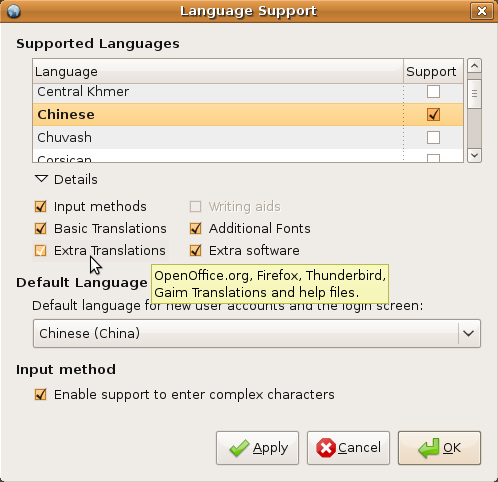
Ubuntu 这时会下载并安装语言包。安装完毕之后,当你注销后重新登录,界面就变成中文的了。
- 设置文档查看器 Evince 的中文支持:
sudo apt-get install xpdf-chinese-simplified xpdf-chinese-traditional poppler-data
设置Firefox
- 安装Flash插件(注:公网用户可通过以下命令直接安装: sudo apt-get install flashplugin-nonfree)
wget http://ubuntu:[email protected]/home/dbzhang800/wiki/install_flash_player_9_linux.tar.gz tar -zxvf install_flash_player_9_linux.tar.gz cd install_flash_player_9_linux/ sudo ./flashplayer-installer
- 几个常用的扩展,在此列出供您选择
- flashblock扩展
- 用于打开CHM电子书的扩展CHM Reader
- 多线程下载扩展downthemall
- 在线观看视频扩展mediawarp
- 广告过滤扩展Adblock_Plus
- 关于firefox的更多设置,请参考firefox
- 如果你对第三方Firefox发行版Swiftfox感兴趣,请访问Swiftfox浏览器
多媒体应用环境设置
推荐能连接国外网的用户加入Medibuntu源,输入命令
sudo wget http://www.medibuntu.org/sources.list.d/gutsy.list -O /etc/apt/sources.list.d/medibuntu.list wget -q http://packages.medibuntu.org/medibuntu-key.gpg -O- | sudo apt-key add - && sudo apt-get update
其他用户要确保已加入ubuntu-cn源
- 安装多媒体解码器,输入命令
sudo apt-get install libdvdcss2 libxine1-ffmpeg libxine1-plugins w32codecs gcc-3.3-base libstdc++5
- 配置电影播放器,输入命令
sudo apt-get remove totem-gstreamer -y sudo apt-get install totem totem-xine totem-mozilla -y
若无法正常播放RMVB,请看这里
- 配置音乐播放器,输入命令
sudo apt-get install gstreamer0.10-plugins-ugly gstreamer0.10-ffmpeg gstreamer0.10-fluendo-mpegdemux gstreamer0.10-gnonlin
- 如果喜欢音乐播放器Audacious,视频播放器Mplayer或RealPlayer的话,
请访问相关词条安装Audacious、安装MPlayer、安装RealPlayer
安装星际译王
sudo apt-get install stardict stardict-common stardict-plugin stardict-plugin-espeak stardict-plugin-festival
- 已加入ubuntu-cn源的用户,输入下面的命令,安装stardict的词典文件
sudo apt-get install stardict-cdict-gb stardict-cedict-gb stardict-hanzim stardict-langdao-ce-gb stardict-langdao-ec-gb stardict-oxford-gb stardict-xdict-ce-gb stardict-xdict-ec-gb
tar -xjvf a.tar.bz2 #a.tar.bz2是词典文件 sudo mv a /usr/share/stardict/dic #a 是解压出来的词典目录
如果需要给stardict添加更多的词库或真人发音,请访问星际译王
可选设置
大功告成,现在我们的系统已经能很好的工作了。请注销重新进入桌面!
如果以上的操作过後,你还意犹未尽,那么我们下面根据自己的需要有选择地进行其他的设置...
点击访问可选设置
不错,可选设置看完了,可是我还想装些软件,比如ftp软件,看chm的软件等,可是我还不知道他们叫什么名字。能不能推荐一些软件呢?
点击访问软件推荐