Ardour4 初学者教程 02 开始入门
启用JACK
Ardour 4.X no longer requires that you have JACK (the JACK Audio Connection Kit) installed on your system. But you may want to have JACK available so that Ardour can share audio and MIDI with other Linux audio applications. If you are wondering just what on earth JACK is then take a look here: http://ardour.org/jack.
If you do not plan to use JACK with Ardour, you may skip this section. Otherwise, read on.
In a nutshell, JACK is an audio system which manages connections between Ardour and the soundcard of your computer, and between Ardour and other JACK-enabled audio programs on your computer. Ardour used to require JACK in order to run, but since version 4.0 this is optional.
More info on JACK: http://jackaudio.org/ and http://jackosx.com/.
On Ubuntu, you may use either Qjackctl or Cadence to start and stop JACK and control its settings. If you have a properly configured KXStudio installation, JACK may be already running in the background. If not, you may have to manually start it.
On a Mac, you will need to use JackPilot. This page may be of help: http://en.flossmanuals.net/ardour/ch005_installing-jackosx/ (Warning: details on that page may be outdated. Eventually we hope to include an updated page like that in this tutorial). Using Cadence (Linux)
Launch Cadence. If JACK is already running, you will see a window like this:
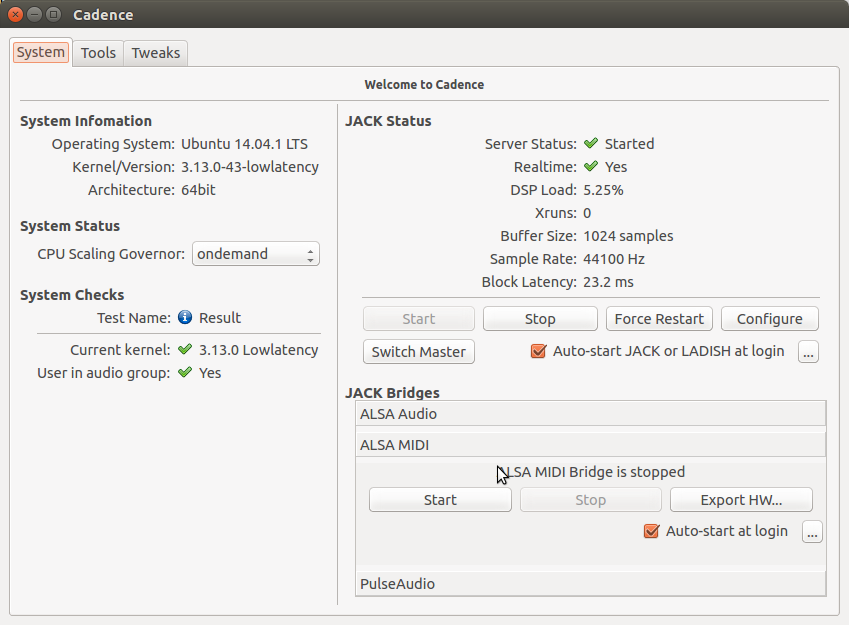
More info on Cadence: http://kxstudio.sourceforge.net/Documentation:Manual:cadence_introduction Using Qjackctl (Linux)
If using Qjackctl instead, this is how it should look like:
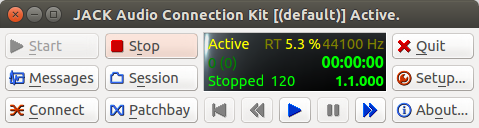
If not yet running, use the “Setup” button to configure JACK, and hit “Start” to start JACK. Using JackPilot (OS X)
Please check this page: http://en.flossmanuals.net/ardour/ch013_starting-jackosx/ (Warning: this page may be outdated. It’s provided here just as a starting point. Eventually we hope to include an updated version of it in this tutorial). JACK Settings
More info on Jack configuration: http://kxstudio.sourceforge.net/Documentation:Manual:jack_configuration (explanation shown using Cadence, but same basic information applies to Setup window in Qjackctl).
启动Ardour
很简单,点击Ardour图标即可启动程序。
在Ubuntu系统,您可以使用在Dash分类菜单里找到该软件的启动器。按下“Super”超级键(即“Windows”窗口键),(或者按下“Super” + “A”键直接打开Dash应用分类)然后输入“Ardour”,然后你可以就找到并点击Ardour图标启动程序。如果Ardour是显示的第一个搜索结果,简单回车也可以启动它。
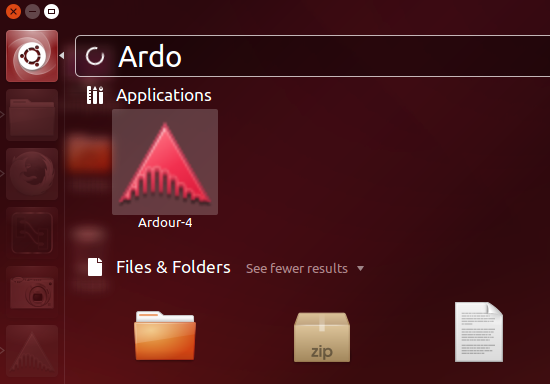
点击Ardour-4即可启动程序。
(注:在UbuntuStudio系统,您可以点击左上角任务栏主菜单,在"音频制作Audio Production"子菜单里就能找到Ardour。)
一旦您启动了Ardour,接下来就会出现会话设置Session Setup窗口。
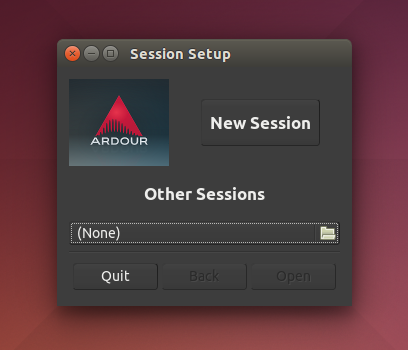
您可以点击新建会话New Session按钮创建一个全新的会话,或者你使用下方的其它会话Other Sessions选项,可以打开一个已经存在的回话。现在让我们创建一个新的会话,点击新建会话New Session按钮,会弹出一个窗口如下图所示。
为您的新建工程输入一个名字,点击打开Open 。
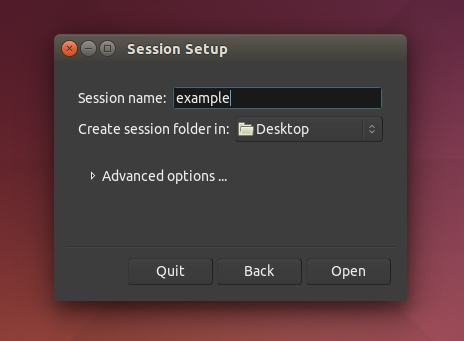
提示:Avoid 使用
TIP: Avoid using any characters other than letters and numbers when naming your session. Avoid white spaces, accented letters, !@#$%*()+, periods, commas, etc. Use dashes or underscores if you like. For example, instead of “My Great Session!”, prefer “My_Great_Session”, or “MyGreatSession”, or “my-great-session”. Instead of “Açaí”, write “Acai” (without accented letters), etc. Once you have created your Ardour session, do not manually rename any folders or files that belong to the Session.