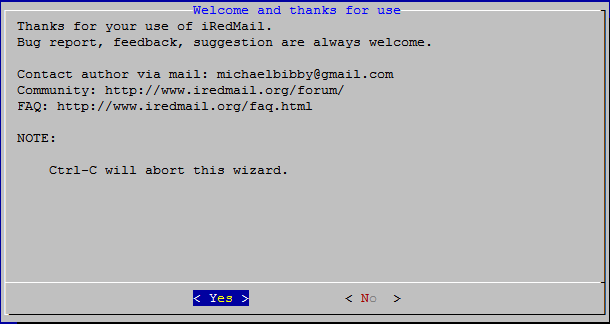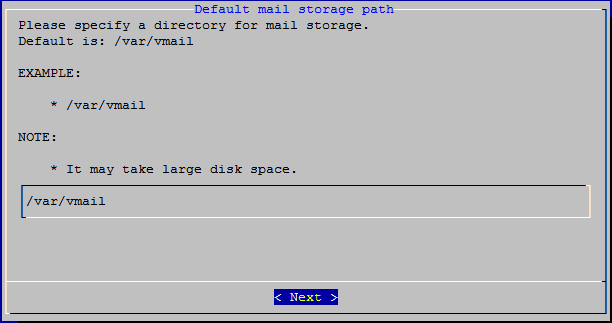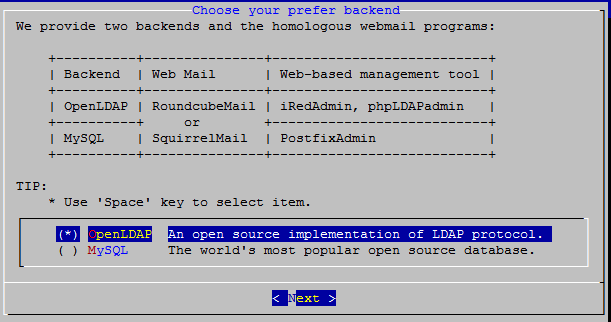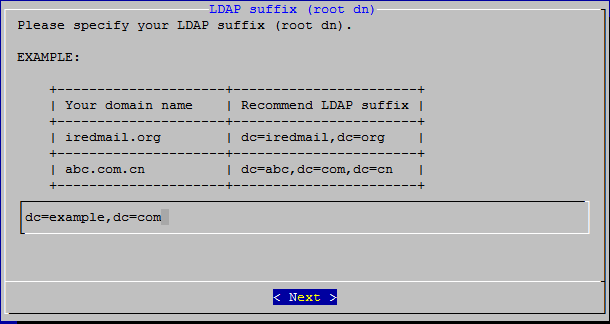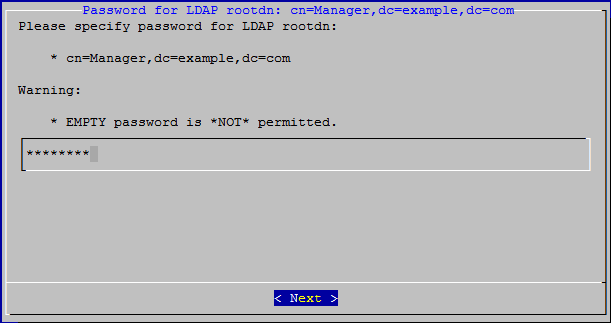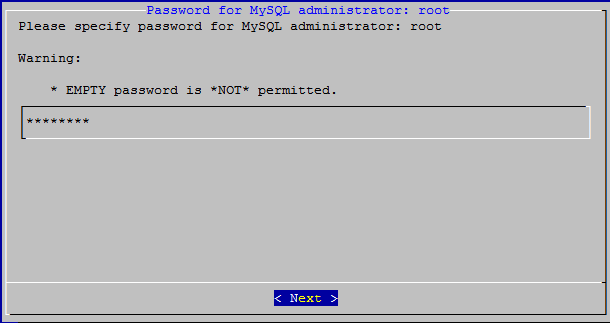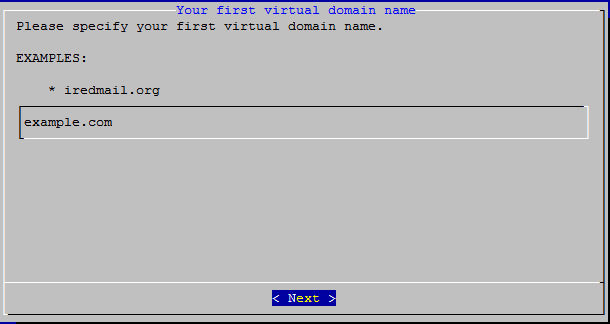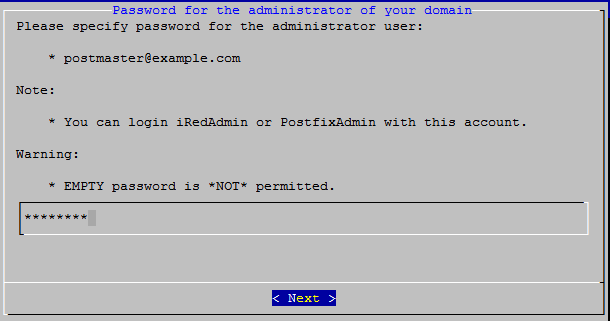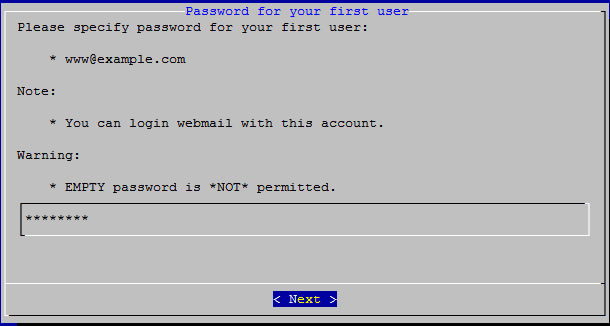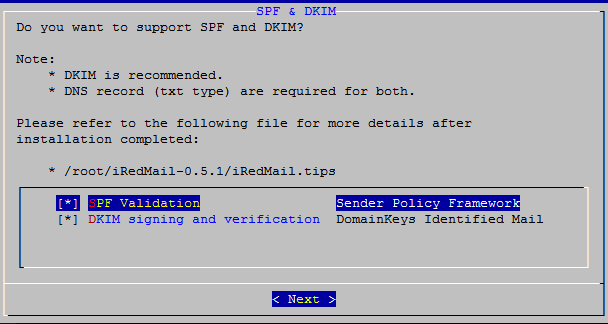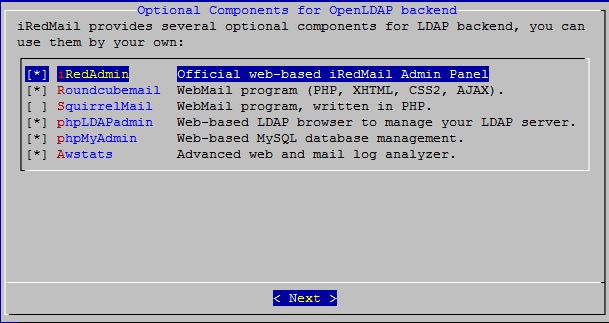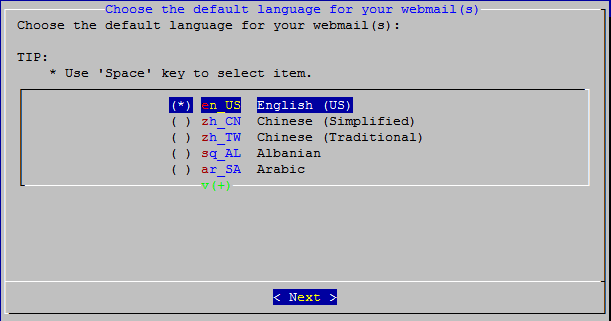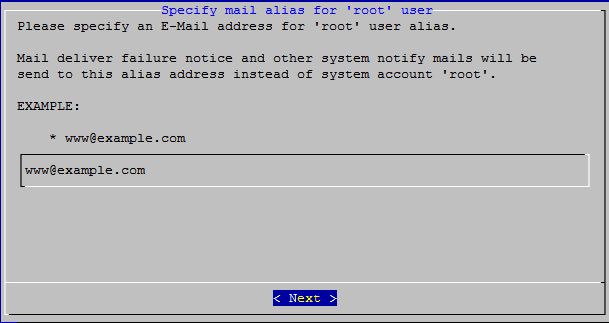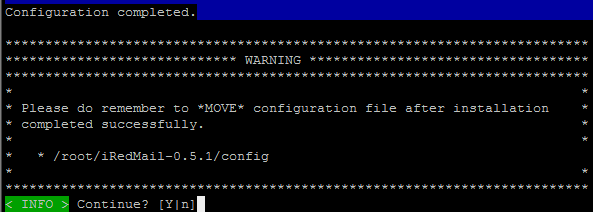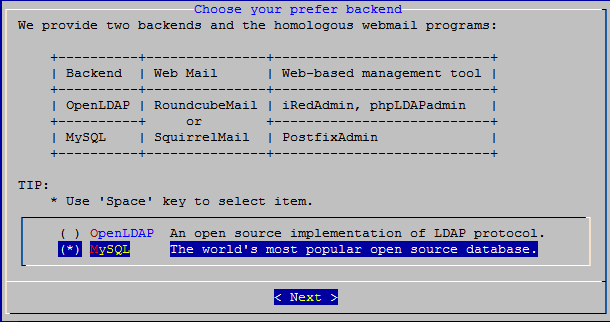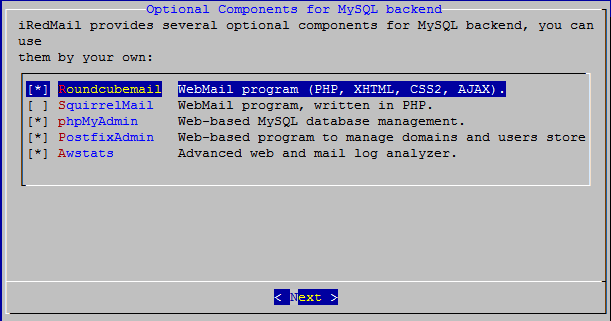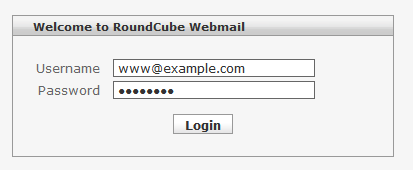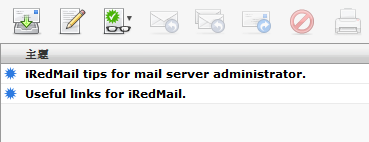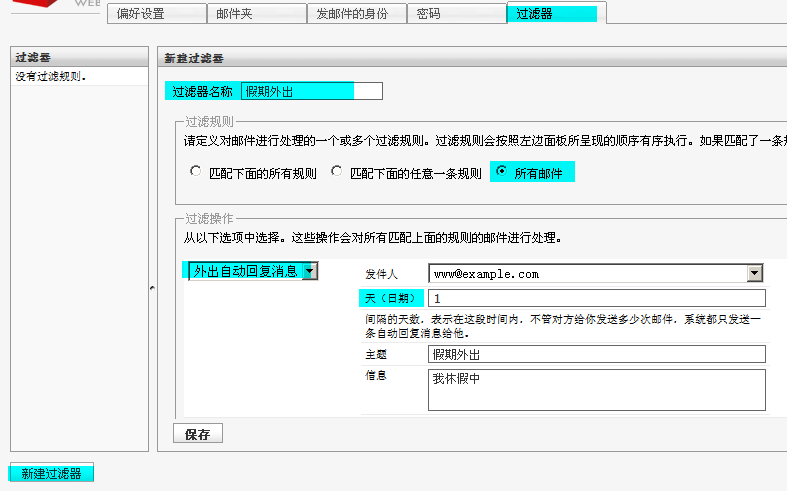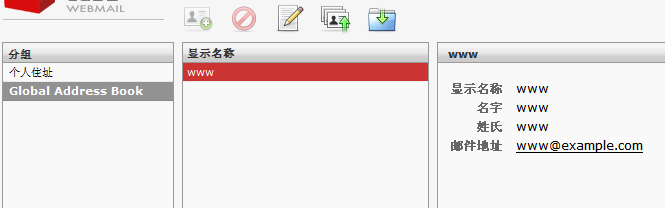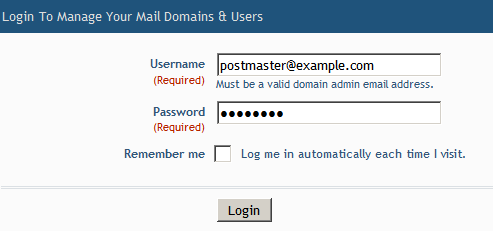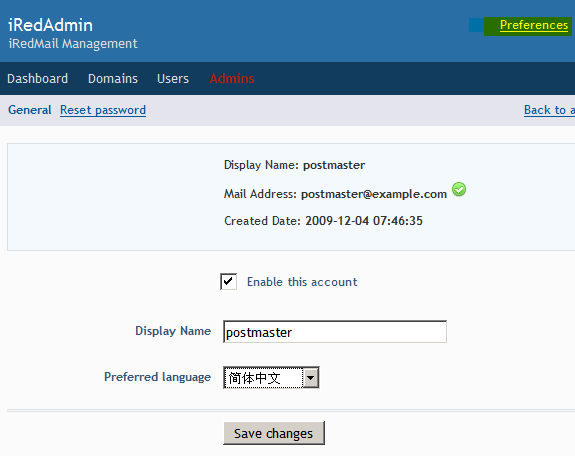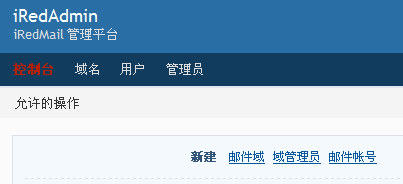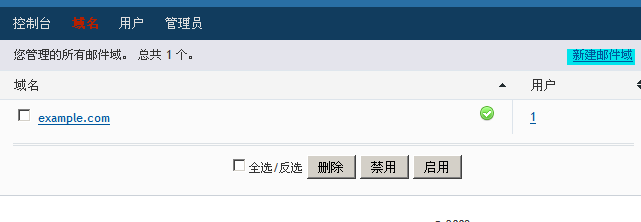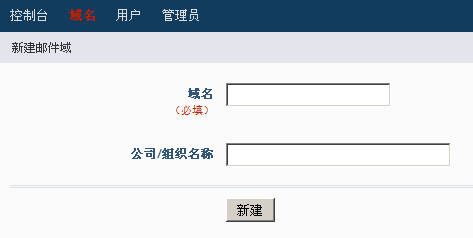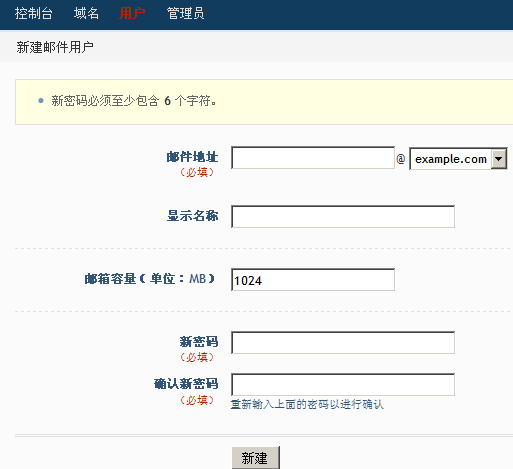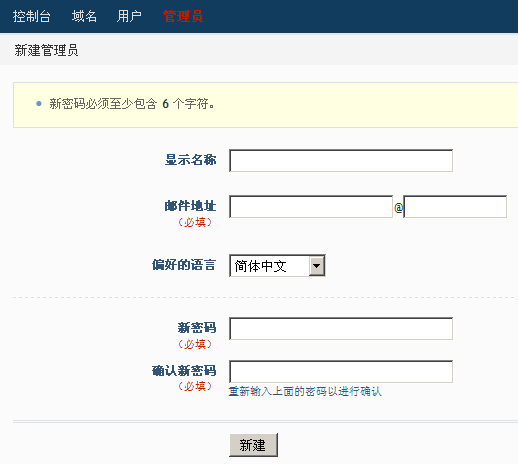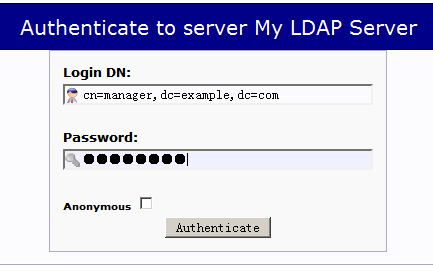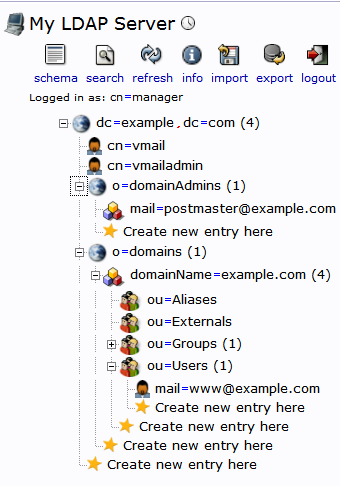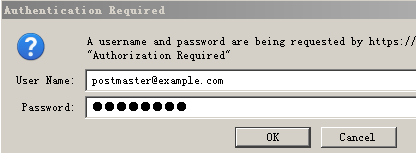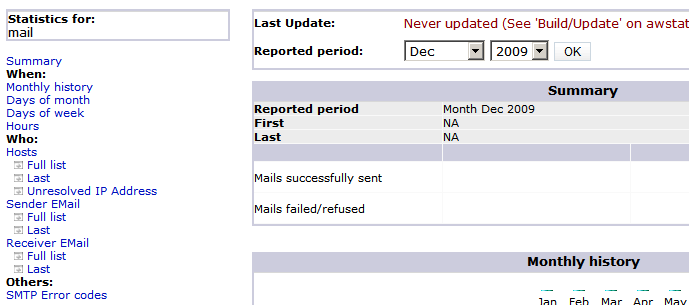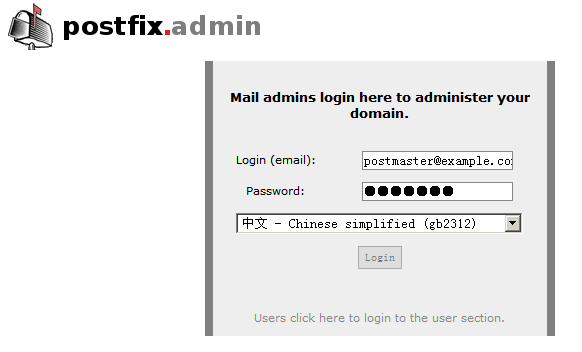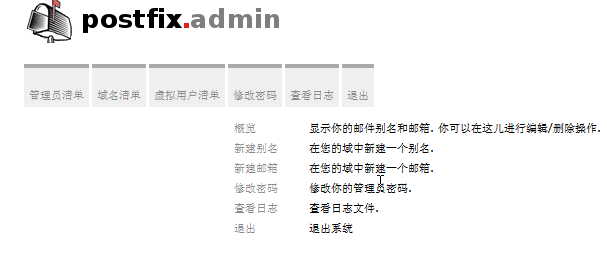IRedMail
iRedmail 组件
iRedMail主要是使用下面软件来构建邮件系统。
- Apache 2.2.x
- PHP 5.2.x
- MySQL 5.0.x
- OpenLDAP 2.4.x
- Postfix 2.5.x ( MTA )
- Dovecot 1.1.x
- Amavisd 2.6.x
- ClamAV 0.9x
- SpamAssassi 3.2.x
- Policyd 1.8.x
- Pysieved 1.0
- Roundcube 0.2.1 (Webmail )
- PostfixAdmin 2.2.x
- phpMyAdmin 2.11.9.x
- phpLDAPadmin 1.1.6.x
- Awstats 6.9
iRedMail 简介
RedMail 是一套基于 GPL 发布的 Shell 脚本,目的是全自动安装和配置邮件服务所需要的组件,以减轻系统管理员的负担。它提供了一个基本的命令行下的用户交互界面(使用 dialog 程序实现),用户只需要简单地选择他所希望使用的组件,就可以在几分钟内(少于 3 分钟)部署好一台功能强大的邮件服务器。
安装需求
iRedMail 目前支持以下Ubuntu版本:
| OS | Version | Platform | iRedMail Version |
| Ubuntu (Jaunty, 9.04) | 9.04 | i386, amd64 | >= 0.5.0 |
| Ubuntu (Hardy, 8.04 LTS) | 8.04 TLS | i386, amd64 | >= 0.5.0 |
- 生产中部署至少需要512MB 内存.
Downloading Ubuntu CD/DVD images via HTTP/FTP
准备
Hostname
这里说的 hostname 是指使用 'hostname -f' 命令打印出来的系统主机名,例如:
$ hostname -f mail.example.com
不管您的 Linux 系统是否作为公网服务器,我们都强烈建议您设置一个合适的主机名。
在 Ubuntu 系统中,主机名的设置涉及到两个文件:
- /etc/hostname: hostname 设置
- /etc/hosts: hostname <=> IP 地址对应
用你熟悉的编辑器编辑 /etc/hostname 文件
$cat /etc/hostname mail
编辑 / /etc/hosts 文件
$cat /etc/hosts 127.0.0.1 mail.example.com mail localhost localhost.localdomain
检查FQDN Name设置,
Hostname的修改,必须重新启动机器才能生效
# hostname -f mail.example.com
设置源
使用稳定的版本,需要'main' 和 'universe'
- 对于 Ubuntu 8.04 LTS (Hardy). 需要为iredmail添加 launchpad PPA
$ cat /etc/apt/source.list deb http://mirrors.163.com/ubuntu hardy main universe deb http://mirrors.163.com/ubuntu hardy-updates main universe deb http://ppa.launchpad.net/iredmail/8.04/ubuntu hardy main
导入 PPA的 gpg key
# apt-key adv --recv-keys --keyserver keyserver.ubuntu.com 0xd9226c1a29511386b3b9f8bc8dc2c190ddf700d3
- 对于 Ubuntu 9.04 (Jaunty)
$ cat /etc/apt/source.list deb http://mirrors.163.com/ubuntu jaunty main universe deb http://mirrors.163.com/ubuntu jaunty-updates main universe
- 修改源后,都需要刷新列表:
# apt-get update
开始安装iredmail
- 切换到root用户
# sudo su -
- 下载最新版本的iredmail,解压
#wget http://iredmail.googlecode.com/files/iRedMail-0.5.1.tar.bz2 #tar jxvf iRedMail-0.5.1.tar.bz2
- 下载邮件相关的软件包,并会自动在目录下创建一个本地的apt 源
#cd iRedMail-0.5.1/pkgs/ #bash get_all.sh
- 可以开始执行主脚本,它会调用 'dialog' 程序引导用户配置邮件服务器
# cd .. # bash iRedMail.sh
- iRedMail 安装进程的欢迎页面
- 选择用于存储所有邮件的目录(注意:由于所有邮件都将存储在这个目录,所以这个目录需要占用较多的磁盘空间)
LDAP
- 选择使用openldap或mysql来存储虚拟域和虚拟用户。这里是选择openldap
- 设置LDAP suffix
- 设置LDAP管理员cn=manager,dc=example,dc=com 密码
- 设置mysql密码,iredmail需要使用mysql来存储webmail的设置
- 添加第一个domain
- 设置domain管理员postmaster密码
- 设置domain第一个用户www的密码
- 是否启用SPF和DKIM
- 选择组件
- 选择webmail的默认语言
- 设置root的alias
- 决定是否开始安装
- 安装完成后,设置ssh和iptable
************************************************************************* * iRedMail-0.5.1 installation and configuration complete. ************************************************************************* < Question > Would you like to use iptables rules shipped within iRedMail now? < Question > File: /etc/default/iptables, with SSHD port: 22. [Y|n] < INFO > Copy iptables sample rules: /etc/default/iptables. < Question > Restart iptables now (with SSHD port 22)? [y|N] < INFO > Skip restart iptable rules. < Question > Would you like to start postfix now? [y|N] ******************************************************************** * Congratulations, mail server setup complete. Please refer to tip * file for more information: * * - /root/iRedMail-0.5.1/iRedMail.tips * * And it's sent to your mail account [email protected],[email protected]. * * If you want to remove and re-install iRedMail, here are steps: * - Run script to remove main components installed by iRedMail: * # cd tools/ * # bash clear_iredmail.sh * - Remove iRedMail installation process status: * # rm -f /root/iRedMail-0.5.1/.iRedMail.installation.status * - Install iRedMail like you did before. * * Please reboot your system to enable mail services or start them * manually without reboot: * * # for i in sysklogd apache2 postfix mysql slapd postfix-policyd dovecot amavis clamav-daemon clamav-freshclam cron iptables; do /etc/init.d/${i} restart; done * ********************************************************************
- 你可以重新启动机器或者重启邮件相关的服务
# for i in sysklogd apache2 postfix mysql slapd postfix-policyd dovecot amavis
clamav-daemon clamav-freshclam cron iptables; do /etc/init.d/${i} restart; done
MYSQL
- 选择mysql作为存储用户和虚拟domain
- 设置mysql密码,iredmail需要使用mysql来存储webmail的设置
- 添加第一个domain
- 设置domain管理员postmaster密码
- 设置domain第一个用户www的密码
- 是否启用SPF和DKIM
- 选择组件
- 选择webmail的默认语言
- 设置root的alias
- 决定是否开始安装
- 安装完成后,设置ssh和iptable
************************************************************************* * iRedMail-0.5.1 installation and configuration complete. ************************************************************************* < Question > Would you like to use iptables rules shipped within iRedMail now? < Question > File: /etc/default/iptables, with SSHD port: 22. [Y|n] < INFO > Copy iptables sample rules: /etc/default/iptables. < Backup > /etc/default/iptables -> iptables.2009.12.04.03.58.39. < Question > Restart iptables now (with SSHD port 22)? [y|N] < INFO > Skip restart iptable rules. < Question > Would you like to start postfix now? [y|N] ******************************************************************** * Congratulations, mail server setup complete. Please refer to tip * file for more information: * * - /root/iRedMail-0.5.1/iRedMail.tips * * And it's sent to your mail account [email protected],[email protected]. * * If you want to remove and re-install iRedMail, here are steps: * - Run script to remove main components installed by iRedMail: * # cd tools/ * # bash clear_iredmail.sh * - Remove iRedMail installation process status: * # rm -f /root/iRedMail-0.5.1/.iRedMail.installation.status * - Install iRedMail like you did before. * * Please reboot your system to enable mail services or start them * manually without reboot: * * # for i in sysklogd apache2 postfix mysql postfix-policyd dovecot amavis clamav-daemon clamav-freshclam cron iptables; do /etc/init.d/${i} restart; done * ********************************************************************
- 你可以重新启动机器或者重启邮件相关的服务
# for i in sysklogd apache2 postfix mysql postfix-policyd dovecot amavis clamav-daemon
clamav-freshclam cron iptables; do /etc/init.d/${i} restart; done
使用iredmail
安装完成后,一定要仔细阅读iredmail.tip,里面包括设置信息和帐号,下面各个应用的访问路径。这个是本安装的范例 (http://code.google.com/p/iredmail/source/browse/extra/iRedMail.tips )
webmail RoundCube
- 可以使用http://your_server/mail/ (or /webmail, /roundcube)访问webmail (注意,postmaster不是邮箱用户,不能登陆)
- 由于[email protected]是root的alias,所以会受到系统发的邮件,请细心阅读这两封邮件,iredmail.tip 包含所有的邮件设置的相关信息。
- 设置假期外出,需要新建过滤器
- 全局地址簿 (LDAP)
iRedAdmin
iRedAdmin 是iredmail官方开发邮件后台管理,目前可以管理ldap 版本,mysql的版本正在开发中。
大家也可以通过iredmail官方提供的demo (http://www.iredmail.org/admin_demo.html ) 深入了解iredadmin
- 登录iRedAdmin
可以使用https://your_server/iredadmin 访问iredadmin (注意是 https )
- 修改语言
- 控制台
- 域名管理
- 添加domain
- 用户管理,添加用户
- 管理员管理 添加管理员
phpLDAPAdmin
可以使用https://your_server/ldap 访问iredadmin (注意是 https )
- 登录phpLDAPAdmin
- 查看ldap
Awstats
可以使用https://your_server/awstats/awstats.pl 访问Awstats (注意是 https )
- 登录Awstats
- 如果希望查看邮件的流量,你需要修改你的链接,(https://your_server/awstats/awstats.pl?config=mail ) 在上面链接加上 ?config=mail
phpMyAdmin
可以使用https://your_server/phpmyadmin 访问phpMyAdmin (注意是 https )
PostfixAdmin
如果你选择mysql来存储虚拟用户和domain,那么PostfixAdmin来管理用户和domain,使用https://your_server/postfixadmin 访问phpMyAdmin (注意是 https )
- 登录PostfixAdmin
- 可以利用PostfixAdmin 添加,删除,管理 domain和用户
DNS
DNS记录,需要你到你的域名托管商那里进行设置或者你自己管理DNS服务器。不少域名托管商不支持txt记录或者不支持DKIM记录,所以你就无法使用SPF和DKIM的功能。
DNS的修改,需要48小时以上才能生效。
国内的万网是不支持DKIM,目前新网是支持SPF和DKIM
MX记录
邮件的MX记录最好是指向机器A记录,尽量不要直接指向IP地址(不符合规范)。
- 添加A记录
mail.example.com 192.168.1.100
- 添加MX记录
example.com mail.example.com
SPF记录
- SPF 记录指向A主机记录
example.com. 3600 IN TXT "v=spf1 mx mx:mail.example.com -all"
- SPF 记录指向IP地址
example.com. 3600 IN TXT "v=spf1 ip4:192.168.1.100 -all"
DKIM记录
可以通过iredmail.tips 获得域名的DKIM,也可以在命令行下输入
# amavisd-new showkeys ; key#1, domain example.com, /var/lib/dkim/example.com.pem dkim._domainkey.example.com. 3600 TXT ( "v=DKIM1; p=" "MIGfMA0GCSqGSIb3DQEBAQUAA4GNADCBiQKBgQDGNVMuQRKqYeySIzqTGTm3xRzF" "/ZzhmMnpZkEcVVjFAk+t7E388oFGu/knyh6KBKwpZxHUN5HoOYVjMudqaR2FcSvK" "z+joFj8Vh3rXoTLa1zHDyfD7hICzxdEgmQZ8MJM5rjPPrRGZXnPowNYDsd6nDJ86" "N38iFYU+jALBYDLBwQIDAQAB")
把上面记录添加到ISP的DNS记录
dkim._domainkey.example.com. v=DKIM1; p=MIGfMA0....(省略)DLBwQIDAQAB
添加完DNS记录后,如果记录生效,可以通过运行命令检测
# amavisd-new testkeys TESTING: dkim._domainkey.example.com => pass
检查DNS设置
下面有几种方法,可以帮助你检测DNS是否设置生效和正常工作
windows nslookup
C:\>nslookup
Default Server: unknown
Address: 192.168.1.1
> server 4.2.2.1
Default Server: vnsc-pri.sys.gtei.net
Address: 4.2.2.1
> set type=mx
> example.com
Server: vnsc-pri.sys.gtei.net
Address: 4.2.2.1
Non-authoritative answer:
example.com MX preference = 20, mail exchanger = mail.example.com
> set type=txt
> example.com
Server: vnsc-pri.sys.gtei.net
Address: 4.2.2.1
Non-authoritative answer:
example.com text =
"v=spf1 ip4:192.168.1.100 -all"
> dkim._domainkey.example.com
Server: vnsc-pri.sys.gtei.net
Address: 4.2.2.1
Non-authoritative answer:
dkim._domainkey.example.com text =
"v=DKIM1; p= MIGfMA0GCSqGSIb3DQEBAQUAA4GNADCBiQKBgQCsgZaIvYHAos2jbp3CHW0
AwrTnAEwV1p4EaZP/JuF8t1BETBVg6WJr3YWN5ijCpi9vnw96nmf/u5MgtbLwZ+AzDBkbOY7Jbb/hIO+
mpmmfdJAY3w8KoXLCuQKDysXOys45YtfJEj66s51EHH3W+iXPYw3I/NWHjY3a5/mXnk4XJQIDAQAB"
linux dig
如果你的机器没有dig命令,你需要安装
apt-get install dnsutils
这个时候,就可以使用dig命令
- MX记录
# host exmple.com example.com has address 192.168.1.100 example.com mail is handled by 10 mail.example.com.
- SPF记录
# dig txt hotmail.com ; <<>> DiG 9.4.2-P2 <<>> txt hotmail.com ;; global options: printcmd ;; Got answer: ;; ->>HEADER<<- opcode: QUERY, status: NOERROR, id: 43130 ;; flags: qr rd ra; QUERY: 1, ANSWER: 1, AUTHORITY: 0, ADDITIONAL: 0 ;; QUESTION SECTION: ;hotmail.com. IN TXT ;; ANSWER SECTION: hotmail.com. 3600 IN TXT "v=spf1 include:spf-a.hotmail.com include:spf-b.hotmail.com include:spf-c.hotmail.com include:spf-d.hotmail.com ~all" ;; Query time: 176 msec ;; SERVER: 64.71.161.8#53(64.71.161.8) ;; WHEN: Sat Dec 5 08:43:51 2009 ;; MSG SIZE rcvd: 157
- DKIM记录
#dig txt dkim._domainkey.example.com
web工具
- 检测MX记录
http://zmailer.org/mxverify.html
- 检测SPF记录
- 测试spf和dkim记录
http://www.brandonchecketts.com/emailtest.php
网页里有一个邮箱地址,你可以通过安装过程中创建的第一个用户www,发送邮件给这个测试邮箱,你就可以马上看到结果
- 发邮件到gmail
查看发送过去的邮件的源码, 如果显示 dkim=pass 和 SPF: pass 就表示正常
Received-SPF: pass (google.com: domain of [email protected] designates 66.160.197.199 as permitted sender) client-ip=66.160.197.199; Authentication-Results: mx.google.com; spf=pass (google.com: domain of [email protected] designates 66.160.197.199 as permitted sender) [email protected]; dkim=pass [email protected]