Ardour4 初学者教程 02 开始入门:修订间差异
小无编辑摘要 |
|||
| 第61行: | 第61行: | ||
=开启一个会话= | =开启一个会话= | ||
[http://brunoruviaro.github.io/ardour4-tutorial/starting-a-session/ (原文)] | [http://brunoruviaro.github.io/ardour4-tutorial/starting-a-session/ (原文)] | ||
Ardour groups your work in Sessions. A Session is a group of Tracks which eventually may be mixed down into a single Mono, Stereo or multi-channel sound file. Sessions are essentially projects; all your data is saved in a single Session folder. | |||
When you start Ardour, you are asked if you want to start a new Session or open an existing one. When creating a new Session you must choose a name for it. | |||
TIP: Avoid using any characters other than letters and numbers when naming your session. Avoid white spaces, accented letters, !@#$%*()+, periods, commas, etc. Use dashes or underscores if you like. For example, instead of “My Great Session!”, prefer “My_Great_Session”, or “MyGreatSession”, or “my-great-session”. Instead of “Açaí”, write “Acai” (without accented letters), etc. Once you have created your Ardour session, do not manually rename any folders or files that belong to the Session. | |||
You also need to tell Ardour where you would like the Session folder to be stored. | |||
When you are ready, click ‘Open’. Ardour will create the new Session and then open it. | |||
http://brunoruviaro.github.io/ardour4-tutorial/images/Ardour4_Session_Setup_2.png | |||
Advanced Options | |||
If you click the small triangle to access the Advanced Options, you will have finer control over the following options: | |||
Whether or not to create a Master Bus (i.e. the final audio output of the session), and how many channels it will have. | |||
Whether or not to automatically connect inputs from the computer’s audio interface (the sound card) to Tracks in the session, and how many channels to use. | |||
Whether or not to automatically connect outputs to either Master Bus or outputs of the audio interface, and how many channels to use. | |||
http://brunoruviaro.github.io/ardour4-tutorial/images/Ardour4_Session_Setup_3.png | |||
If you do not have JACK installed on your computer, or if it is installed but not running, you will see the following window before your session launches: | |||
http://brunoruviaro.github.io/ardour4-tutorial/images/Ardour4_Session_Audio_MIDI_Setup.png | |||
The main options are: | |||
Audio System - you can either choose JACK (if you have it installed), or your computer’s default audio system (ALSA for Linux, CoreAudio for Mac). | |||
Device - it’s either your built-in sound card, or an external sound card if you have one (such as a USB interface). | |||
Sample Rate - 48K or 44.1K are common choices. | |||
You will not have to deal with this window if you started JACK before starting Ardour. | |||
To create an Ardour session after Ardour has already started, select Session > New in the menu. | |||
=界面概览= | =界面概览= | ||
[http://brunoruviaro.github.io/ardour4-tutorial/an-overview-of-the-interface/ (原文)] | [http://brunoruviaro.github.io/ardour4-tutorial/an-overview-of-the-interface/ (原文)] | ||
2015年10月24日 (六) 21:57的版本
启用JACK
Ardour 4.X no longer requires that you have JACK (the JACK Audio Connection Kit) installed on your system. But you may want to have JACK available so that Ardour can share audio and MIDI with other Linux audio applications. If you are wondering just what on earth JACK is then take a look here: http://ardour.org/jack.
If you do not plan to use JACK with Ardour, you may skip this section. Otherwise, read on.
In a nutshell, JACK is an audio system which manages connections between Ardour and the soundcard of your computer, and between Ardour and other JACK-enabled audio programs on your computer. Ardour used to require JACK in order to run, but since version 4.0 this is optional.
More info on JACK: http://jackaudio.org/ and http://jackosx.com/.
On Ubuntu, you may use either Qjackctl or Cadence to start and stop JACK and control its settings. If you have a properly configured KXStudio installation, JACK may be already running in the background. If not, you may have to manually start it.
On a Mac, you will need to use JackPilot. This page may be of help: http://en.flossmanuals.net/ardour/ch005_installing-jackosx/ (Warning: details on that page may be outdated. Eventually we hope to include an updated page like that in this tutorial). Using Cadence (Linux)
Launch Cadence. If JACK is already running, you will see a window like this:
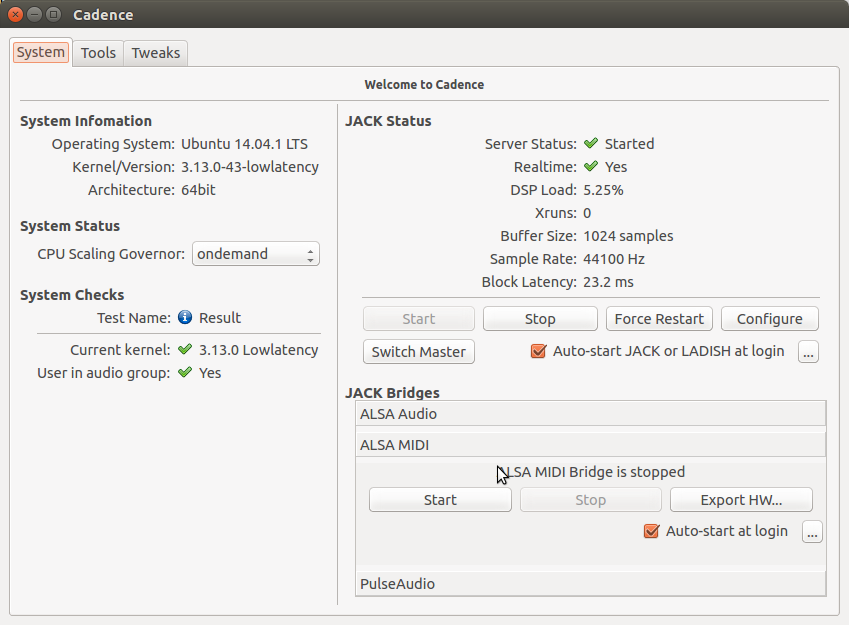
More info on Cadence: http://kxstudio.sourceforge.net/Documentation:Manual:cadence_introduction Using Qjackctl (Linux)
If using Qjackctl instead, this is how it should look like:
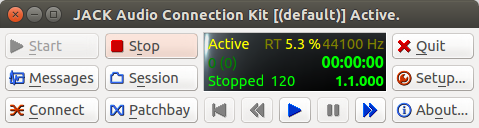
If not yet running, use the “Setup” button to configure JACK, and hit “Start” to start JACK. Using JackPilot (OS X)
Please check this page: http://en.flossmanuals.net/ardour/ch013_starting-jackosx/ (Warning: this page may be outdated. It’s provided here just as a starting point. Eventually we hope to include an updated version of it in this tutorial). JACK Settings
More info on Jack configuration: http://kxstudio.sourceforge.net/Documentation:Manual:jack_configuration (explanation shown using Cadence, but same basic information applies to Setup window in Qjackctl).
启动Ardour
很简单,点击Ardour图标即可启动程序。
在Ubuntu系统,您可以使用在Dash分类菜单里找到该软件的启动器。按下“Super”超级键(即“Windows”窗口键),(或者按下“Super” + “A”键直接打开Dash应用分类)然后输入“Ardour”,然后你可以就找到并点击Ardour图标启动程序。如果Ardour是显示的第一个搜索结果,简单回车也可以启动它。
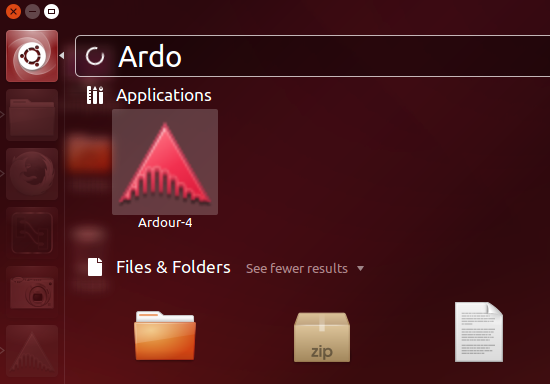
点击Ardour-4即可启动程序。
(注:在UbuntuStudio系统,您可以点击左上角任务栏主菜单,在"音频制作Audio Production"子菜单里就能找到Ardour。)
一旦您启动了Ardour,接下来就会出现会话设置Session Setup窗口。
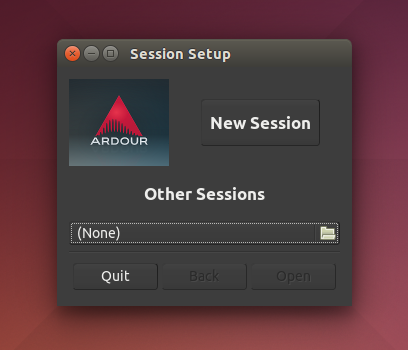
您可以点击新会话New Session按钮创建一个全新的会话,或者你使用下方的最近的会话Other Sessions选项,可以打开一个已经存在的回话。现在让我们创建一个新的会话,点击新建会话New Session按钮,会弹出一个窗口如下图所示。
为您的新建工程输入一个名字,点击打开Open 。
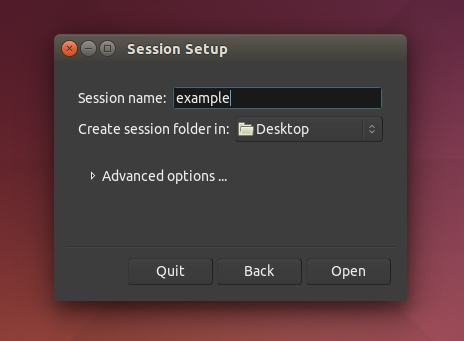
- 提示:命名会话时,避免使用除字母和数字以外的任何字符(可以使用中文)。避免使用空格、带音标或重音的字母、!@#$%*()+、句号、逗号等。如果您喜欢,可以使用破折号或下划线。例如,以其命名为“My Great Session!”,不如命名为“My_Great_Session”,或者“MyGreatSession”,或者“my-great-session”。不要用“Açaí”这名字,可以改为“Acai”(没有带音标或重音的字母)等诸如此类。一旦您创建了您的Ardour会话,不要手动重命名属于这个会话的任何文件夹或文件。
开启一个会话
Ardour groups your work in Sessions. A Session is a group of Tracks which eventually may be mixed down into a single Mono, Stereo or multi-channel sound file. Sessions are essentially projects; all your data is saved in a single Session folder.
When you start Ardour, you are asked if you want to start a new Session or open an existing one. When creating a new Session you must choose a name for it.
TIP: Avoid using any characters other than letters and numbers when naming your session. Avoid white spaces, accented letters, !@#$%*()+, periods, commas, etc. Use dashes or underscores if you like. For example, instead of “My Great Session!”, prefer “My_Great_Session”, or “MyGreatSession”, or “my-great-session”. Instead of “Açaí”, write “Acai” (without accented letters), etc. Once you have created your Ardour session, do not manually rename any folders or files that belong to the Session.
You also need to tell Ardour where you would like the Session folder to be stored.
When you are ready, click ‘Open’. Ardour will create the new Session and then open it.
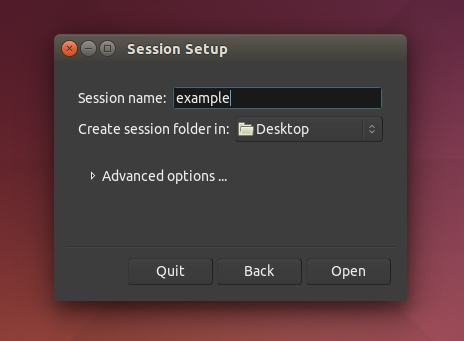
Advanced Options
If you click the small triangle to access the Advanced Options, you will have finer control over the following options:
Whether or not to create a Master Bus (i.e. the final audio output of the session), and how many channels it will have. Whether or not to automatically connect inputs from the computer’s audio interface (the sound card) to Tracks in the session, and how many channels to use. Whether or not to automatically connect outputs to either Master Bus or outputs of the audio interface, and how many channels to use.
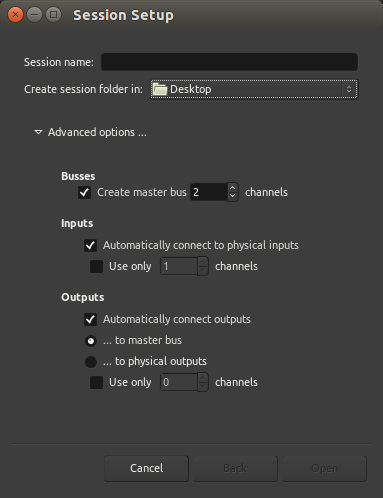
If you do not have JACK installed on your computer, or if it is installed but not running, you will see the following window before your session launches:
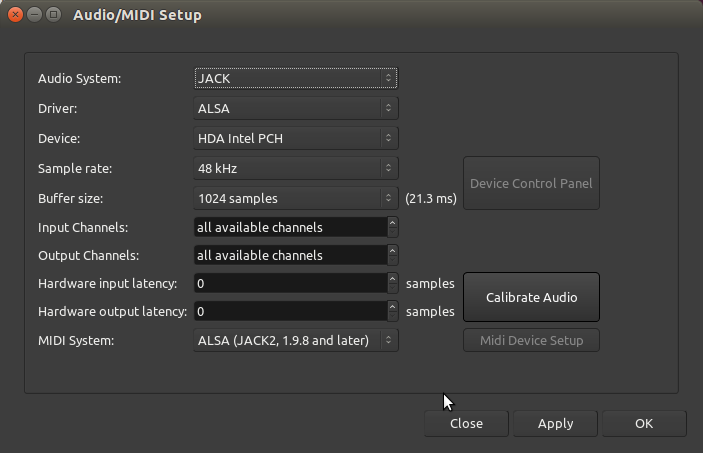
The main options are:
Audio System - you can either choose JACK (if you have it installed), or your computer’s default audio system (ALSA for Linux, CoreAudio for Mac).
Device - it’s either your built-in sound card, or an external sound card if you have one (such as a USB interface).
Sample Rate - 48K or 44.1K are common choices.
You will not have to deal with this window if you started JACK before starting Ardour.
To create an Ardour session after Ardour has already started, select Session > New in the menu.