Ardour4 初学者教程 02 开始入门:修订间差异
无编辑摘要 |
|||
| 第33行: | 第33行: | ||
More info on Jack configuration: http://kxstudio.sourceforge.net/Documentation:Manual:jack_configuration (explanation shown using Cadence, but same basic information applies to Setup window in Qjackctl). | More info on Jack configuration: http://kxstudio.sourceforge.net/Documentation:Manual:jack_configuration (explanation shown using Cadence, but same basic information applies to Setup window in Qjackctl). | ||
=启动Ardour= | =启动Ardour= | ||
2015年10月24日 (六) 20:43的版本
启用JACK
Ardour 4.X no longer requires that you have JACK (the JACK Audio Connection Kit) installed on your system. But you may want to have JACK available so that Ardour can share audio and MIDI with other Linux audio applications. If you are wondering just what on earth JACK is then take a look here: http://ardour.org/jack.
If you do not plan to use JACK with Ardour, you may skip this section. Otherwise, read on.
In a nutshell, JACK is an audio system which manages connections between Ardour and the soundcard of your computer, and between Ardour and other JACK-enabled audio programs on your computer. Ardour used to require JACK in order to run, but since version 4.0 this is optional.
More info on JACK: http://jackaudio.org/ and http://jackosx.com/.
On Ubuntu, you may use either Qjackctl or Cadence to start and stop JACK and control its settings. If you have a properly configured KXStudio installation, JACK may be already running in the background. If not, you may have to manually start it.
On a Mac, you will need to use JackPilot. This page may be of help: http://en.flossmanuals.net/ardour/ch005_installing-jackosx/ (Warning: details on that page may be outdated. Eventually we hope to include an updated page like that in this tutorial). Using Cadence (Linux)
Launch Cadence. If JACK is already running, you will see a window like this:
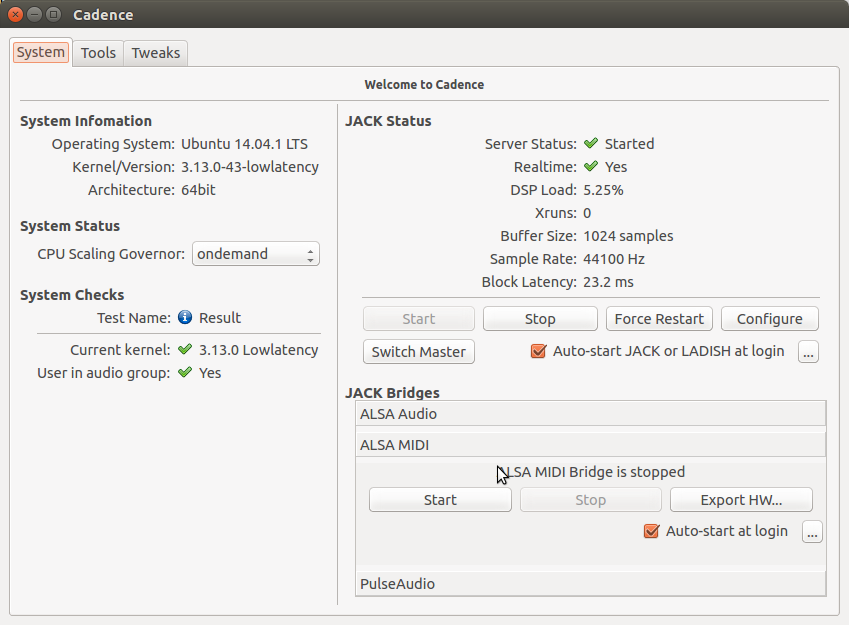
More info on Cadence: http://kxstudio.sourceforge.net/Documentation:Manual:cadence_introduction Using Qjackctl (Linux)
If using Qjackctl instead, this is how it should look like:
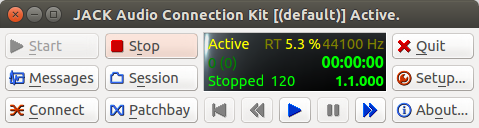
If not yet running, use the “Setup” button to configure JACK, and hit “Start” to start JACK. Using JackPilot (OS X)
Please check this page: http://en.flossmanuals.net/ardour/ch013_starting-jackosx/ (Warning: this page may be outdated. It’s provided here just as a starting point. Eventually we hope to include an updated version of it in this tutorial). JACK Settings
More info on Jack configuration: http://kxstudio.sourceforge.net/Documentation:Manual:jack_configuration (explanation shown using Cadence, but same basic information applies to Setup window in Qjackctl).
启动Ardour
Simply click on the Ardour icon to start the program.
On Ubuntu, you can find and launch software using the Dash. Tap the “Super” key (or “Super” + “A” to go directly to the Dash App Lens) and type Ardour. You can then click on the Ardour icon, or simply hit Enter when Ardour is the first search result:
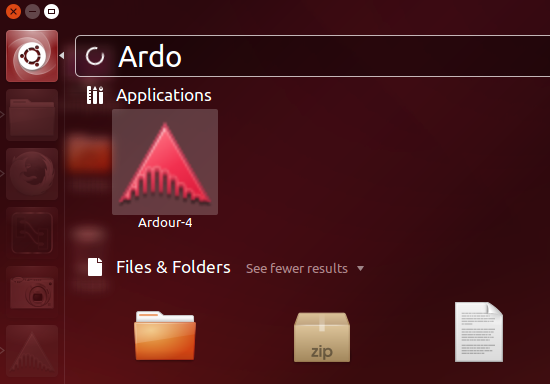
Click on Ardour-4 and the program will start.
Once you have started Ardour, the Session Setup window shows up.
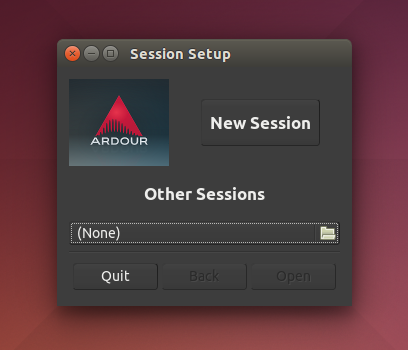
You can click on New Session to create a brand new session, or you can open an existing session using the Other Sessions options. For now let’s create a fresh session, so click on New Session. The window should now look like the screenshot below.
Name your new project and click Open .
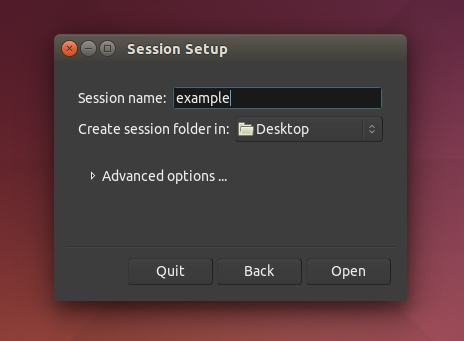
TIP: Avoid using any characters other than letters and numbers when naming your session. Avoid white spaces, accented letters, !@#$%*()+, periods, commas, etc. Use dashes or underscores if you like. For example, instead of “My Great Session!”, prefer “My_Great_Session”, or “MyGreatSession”, or “my-great-session”. Instead of “Açaí”, write “Acai” (without accented letters), etc. Once you have created your Ardour session, do not manually rename any folders or files that belong to the Session.