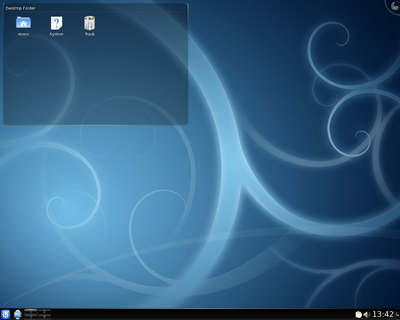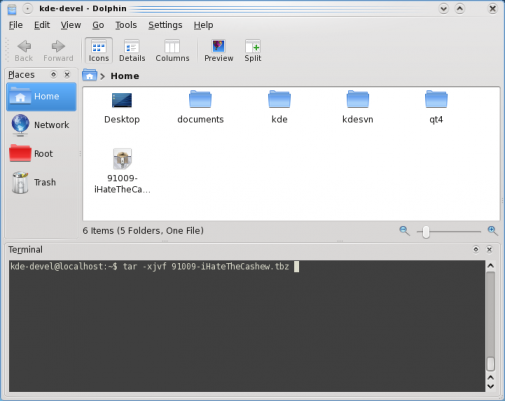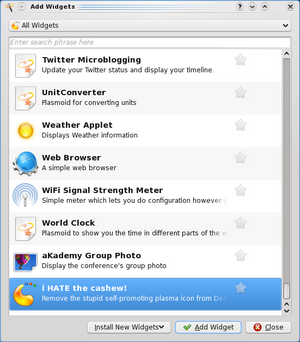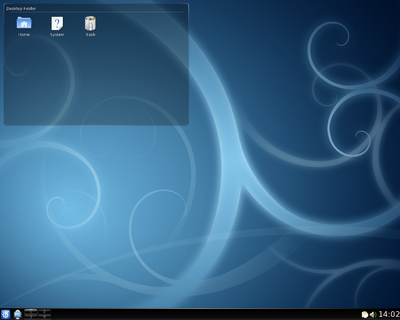“Plasma how to remove the cashew”的版本间的差异
来自Ubuntu中文
| (未显示同一用户的11个中间版本) | |||
| 第1行: | 第1行: | ||
'''Plasma – 如何删除腰果''' {{From|http://hanswchen.wordpress.com/2008/10/23/plasma-how-to-remove-the-cashew/}} | '''Plasma – 如何删除腰果''' {{From|http://hanswchen.wordpress.com/2008/10/23/plasma-how-to-remove-the-cashew/}} | ||
| − | <br> | + | <br> 对[[Plasma]]有一个抱怨就是你无法删除烦人的“腰果”图标。下面,我讨论Plasma臭名昭著的"腰果"图标[[Image:Plasmasmall.png]]。 |
之前 | 之前 | ||
| 第7行: | 第7行: | ||
[[Image:Removeyaoguo.png|400px]] | [[Image:Removeyaoguo.png|400px]] | ||
| − | 这是份简单的移除腰果的向导. 你可能需要KDE4.1或更新和了解一些终端的使用. | + | 这是份简单的移除腰果的向导. 你可能需要KDE4.1或更新和了解一些终端的使用. |
| + | |||
== 面板腰果 == | == 面板腰果 == | ||
| − | + | 移除面板上的[[Image:Plasmasmall.png]],可以选择“锁定部件”,这个选项可以在很多地方找到,比如右键桌面,或者右上角的“腰果”[[Image:Plasmasmall.png]]菜单 <br> [[Image:Plasmamenu1.png|center]] | |
| − | + | 一旦你锁定了部件,你就无法再移动/伸缩/移除他们. 添加部件的选项同样会消失。如果你想操作部件,简单的解锁部件就可以了。 | |
| − | + | ||
| − | + | ||
== 桌面腰果 == | == 桌面腰果 == | ||
| − | + | 这个比较麻烦,你注意到锁定部件并不会移除桌面上的腰果,这很烦,有人就决定做些什么,于是" I HATE the Cashew"这个桌面部件就诞生了. <br> | |
| − | + | ||
| − | + | ||
| − | + | ||
| − | + | ||
| − | + | ||
| − | + | ||
| − | + | ||
| − | + | ||
| − | + | ||
| − | + | ||
| − | + | ||
| − | + | ||
| − | + | ||
| − | + | ||
| − | + | ||
| − | + | ||
| − | + | ||
| − | + | ||
| − | + | ||
| − | + | ||
| − | + | ||
| − | + | ||
| − | + | ||
| − | + | ||
| − | + | ||
| − | + | ||
| − | + | *1. 下载这个[http://www.kde-look.org/content/show.php/I+HATE+the+Cashew?content=91009 部件],保存到用户主目录. | |
| + | *2. 终端下面解压文件. | ||
| + | <pre> tar -xjvf 文件名</pre> | ||
| + | 这里的文件名是91009-iHateTheCashew.tbz. | ||
| − | + | [[Image:Reyaoguoextract.png]] | |
| − | + | *3. 运行命令 | |
| − | + | <pre>cd iHateTheCashew</pre> <pre>mkdir build</pre> <pre>cd build</pre> | |
| − | + | *4. 编译这个部件 | |
| + | <pre> cmake -DCMAKE_INSTALL_PREFIX=`kde4-config --prefix` ..</pre> <pre>make</pre> | ||
| + | 如果出错,很可能是依赖问题,检查是否安装了所有必需的软件包. | ||
| − | + | *5. 通常情况,需要root权限来安装部件 | |
| + | <pre>sudo make install</pre> | ||
| + | 输入密码,按回车,安装这个部件 如果没有sudo命令,输入 | ||
| + | <pre>su</pre> <pre> <输入root密码></pre> <pre>make install | ||
| + | </pre> | ||
| + | *6. 你应该能在"添加部件"对话框里找到他,添加"I HATE the cashhew"到桌面. | ||
| − | + | [[Image:Rewidget.png|300px|cneter]] | |
| − | + | 然后再锁定部件,这样所有的腰果都没了 | |
| − | + | 之后 | |
| − | + | [[Image:Renocashew.png|400px]] | |
| − | + | 如果你想要[[Image:Plasmasmall.png]]回到桌面,简单的在"添加部件"里移除[[Image:List-remove.png]]"I HATE the cashew" 部件就行了. | |
| − | + | [[Category:KDE]] | |
2010年4月6日 (二) 14:49的最新版本
Plasma – 如何删除腰果
对Plasma有一个抱怨就是你无法删除烦人的“腰果”图标。下面,我讨论Plasma臭名昭著的"腰果"图标![]() 。
。
之前
这是份简单的移除腰果的向导. 你可能需要KDE4.1或更新和了解一些终端的使用.
面板腰果
移除面板上的一旦你锁定了部件,你就无法再移动/伸缩/移除他们. 添加部件的选项同样会消失。如果你想操作部件,简单的解锁部件就可以了。
桌面腰果
这个比较麻烦,你注意到锁定部件并不会移除桌面上的腰果,这很烦,有人就决定做些什么,于是" I HATE the Cashew"这个桌面部件就诞生了.
- 1. 下载这个部件,保存到用户主目录.
- 2. 终端下面解压文件.
tar -xjvf 文件名
这里的文件名是91009-iHateTheCashew.tbz.
- 3. 运行命令
cd iHateTheCashew
mkdir build
cd build
- 4. 编译这个部件
cmake -DCMAKE_INSTALL_PREFIX=`kde4-config --prefix` ..
make
如果出错,很可能是依赖问题,检查是否安装了所有必需的软件包.
- 5. 通常情况,需要root权限来安装部件
sudo make install
输入密码,按回车,安装这个部件 如果没有sudo命令,输入
su
<输入root密码>
make install
- 6. 你应该能在"添加部件"对话框里找到他,添加"I HATE the cashhew"到桌面.
然后再锁定部件,这样所有的腰果都没了
之后